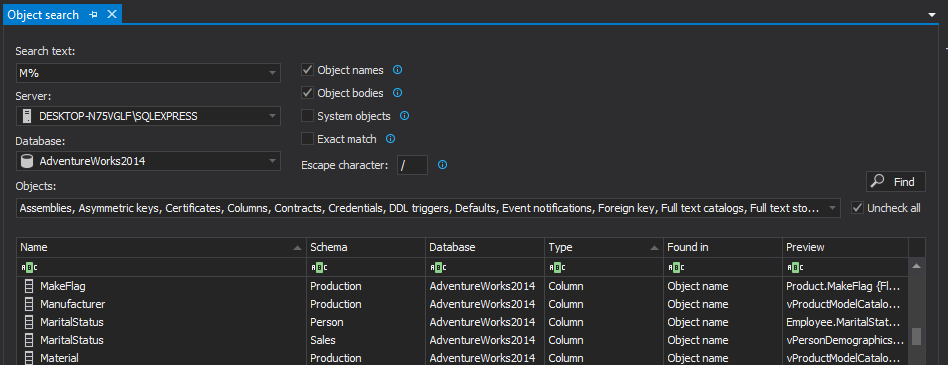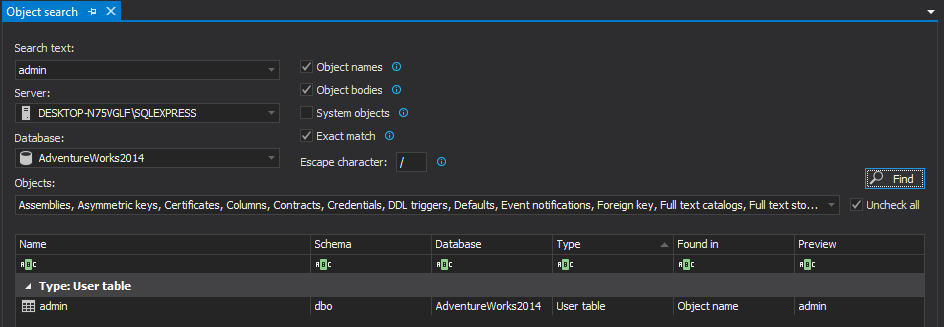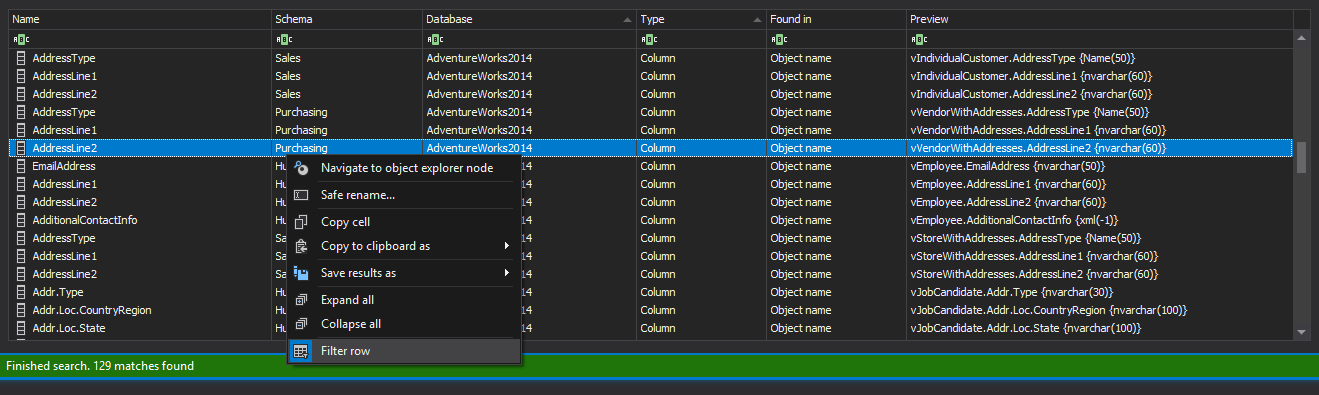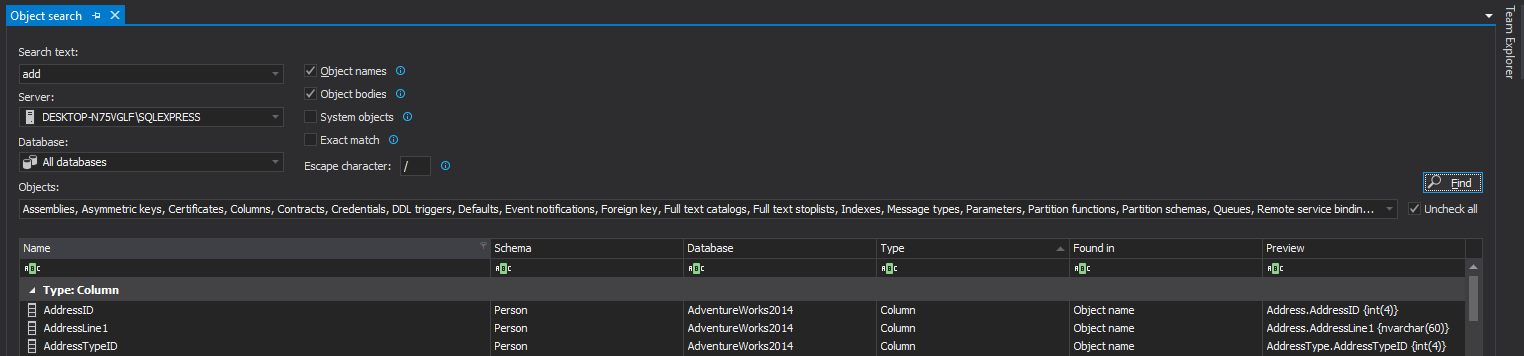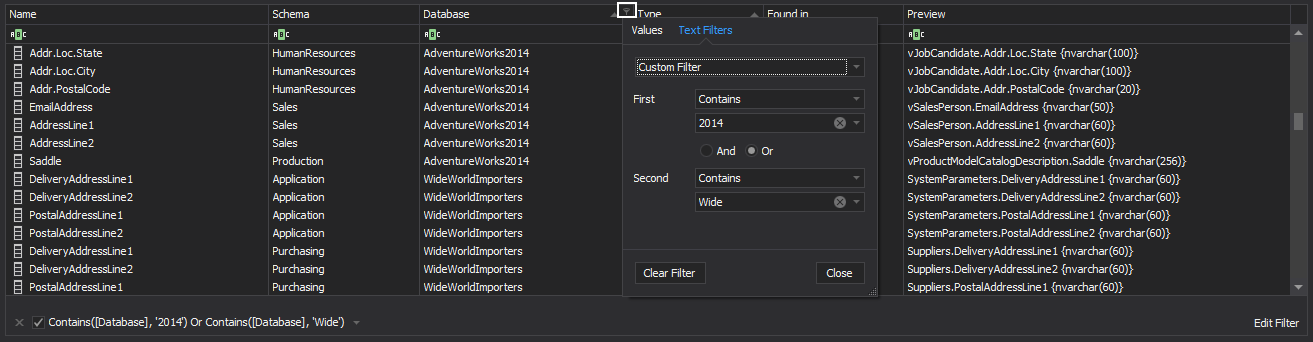Applies to
ApexSQL Search
Summary
This article describes the benefits of using ApexSQL Search options for searching phrases, history, and results.
Description
Search phrases
Any text string can be used as a search phrase including strings containing special or Unicode characters. There is no virtually no limit to the length of the search phrase.
|
Quick tip: The search phrases aren’t case sensitive. For instance, to search for Boston, use boston as the search phrase |
In addition to plain text, wildcards can be used in search. For instance, to find all objects which contain a text starting with the letter M, search for M%.
|
Quick tip: ApexSQL Search supports the same wildcards as the LIKE operator in SQL Server. For a full list of supported wildcards and their use, visit the See also section |
Search history
Search history allows users to repeat the exact used search, including the search phrase and the specified search options in a single click.
Let’s say that the searched term was admin and the Exact match option was selected. The next time when the same search is performed, simply select admin from the Search text drop-down menu; only the results that exactly match admin will be displayed:
|
Quick tip: If the same phrase is searched, but the search options (e.g. select a different database) are changed, the information message will be shown to prompt to update the saved search. If it’s chosen to do so, the saved search options will be overwritten with the new ones |
Search results
The results of interest can be quickly identified by:
- Sorting the result set by column. By default, search results are sorted by Name in a descending order. To change the sort order or sort by a different column, simply click the appropriate column name
- Filtering out unwanted results via the Filter row feature:
For example, to show the results found in both AdventureWorks2014 and WideWorldImporters databases for selected SQL Server instance, select the All databases option from the Database combo box prior to searching:
After the results are shown, click the Filter button in the Database column, switch to the Text filters tab and type 2014 or Wide for the First and Second value fields:
|
Quick tip: ApexSQL Search supports .NET framework regular expressions. For more information on how to search for text using regular expressions, visit the See also section |
See also
Wildcards supported by LIKE (T-SQL)
Search text with regular expressions
ApexSQL Search – Text search
ApexSQL Search – Object search
ApexSQL Search – Safe rename
Last updated
November 20, 2014