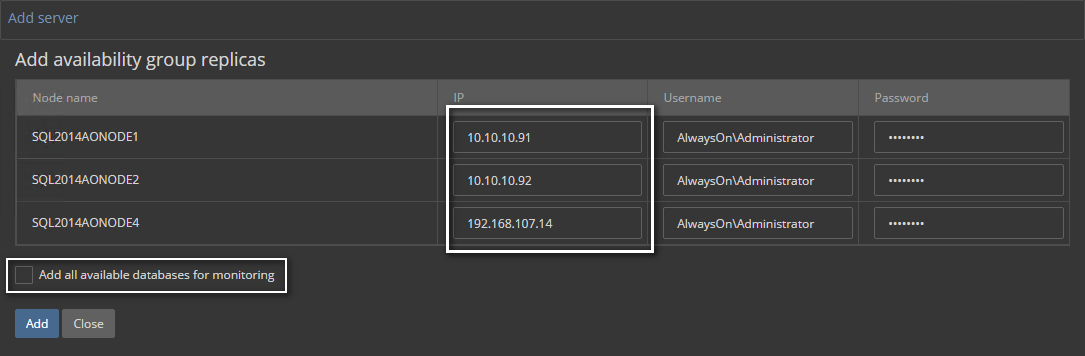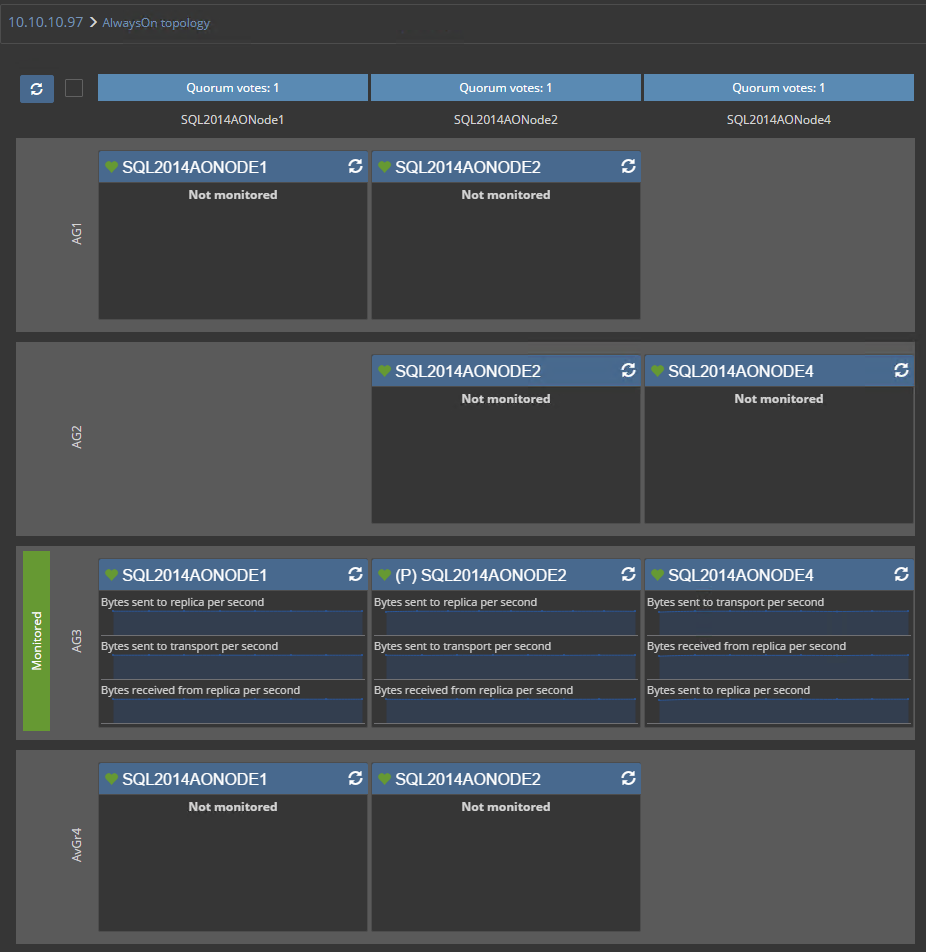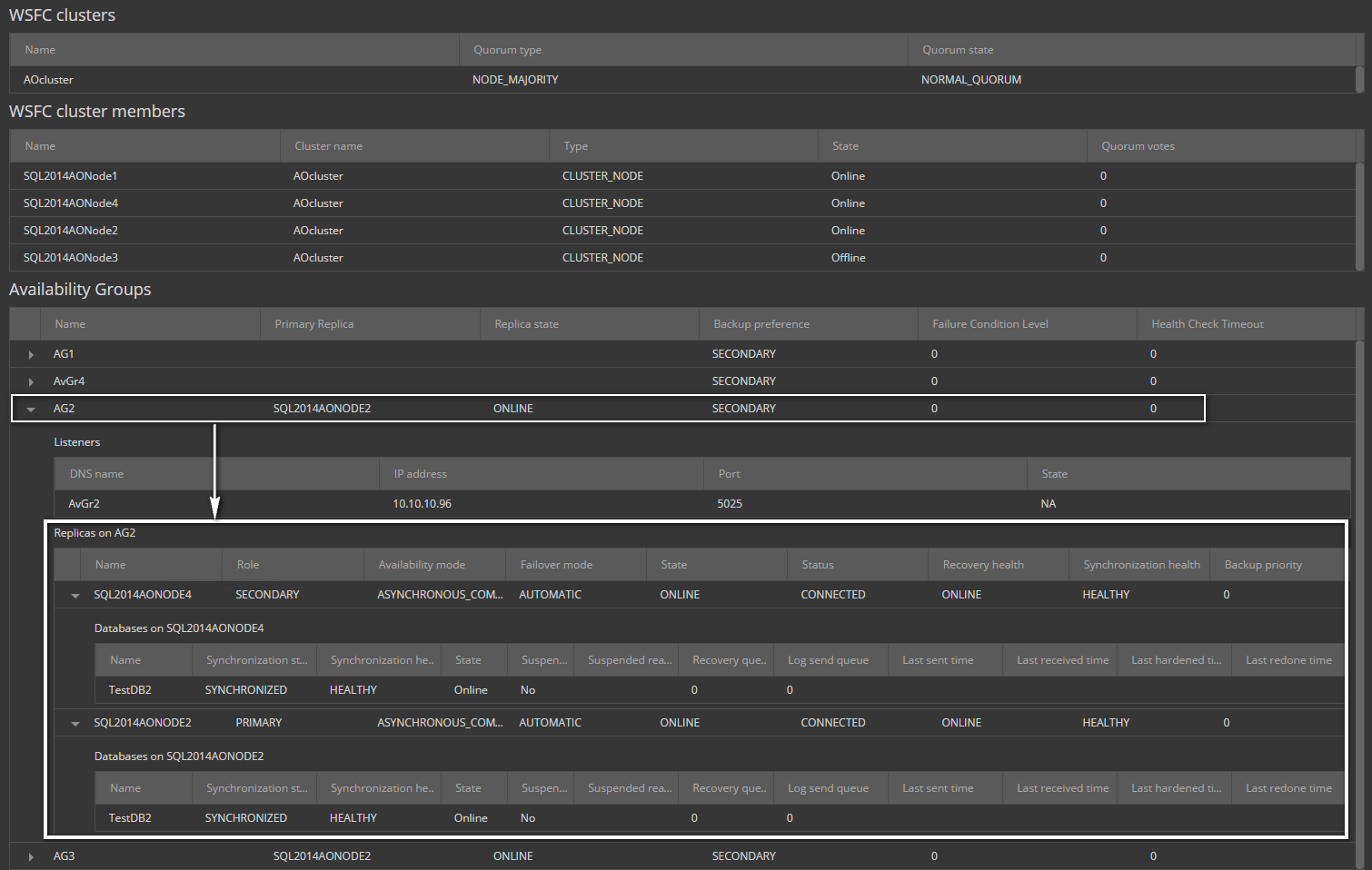Applies to
ApexSQL Monitor
Summary
This article explains explain how to add AlwaysOn Availability Groups in ApexSQL Monitor for performance monitoring
Description
Adding AlwaysOn Availability Groups in ApexSQL Monitor is done via the AlwaysOn listener, and this application will provide a complete overview of the AlwaysOn Availability Group topography including the Windows Server Failover Cluster (WSFC), but also all availability replicas of the other AlwaysOn Availability Groups that are sharing the same SQL Server instance replicas.
A graphical presentation of the AlwaysOn environment as well as all the relevant data available via the structured tables are presented in the dedicated AlwaysOn dashboard
FAQs
How to add AlwaysOn Availability group for monitoring?
Adding AlwaysOn Availability Group should be performed via adding the AlwaysOn listener IP address or name in the Add server dialog
-
Press Add server link from the Main menu
-
The Add server dialog will be opened
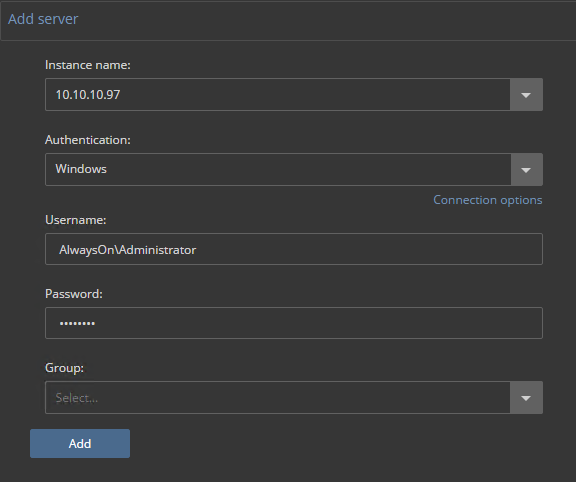
Instance name: In the Instance name field insert the listener IP address or the listener name for the AlwaysOn that should be performance monitored
Group: Select from the drop-down menu or enter the name of the group (will be created automatically) according to your preference where the AlwaysOn AG will be added in the tree-view
-
On pressing Add, the Add availability group replicas page will be displayed
The dialog will list all the replicas that are belong to that AlwaysOn listener. In situations when replica IP addresses couldn’t be resolved automatically, the IP field must be populated by the user with IP addresses of the SQL Server instances where the replicas are hosted. The Username and Password fields will be populated automatically using the credentials provided in the Add server dialog, but in case that there is a need for different credentials, the user is free to change those according to its needs
- By default, only databases that belong to that particular AlwaysOn AG will be selected and added for monitoring. In case that user want to monitor all the databases hosted by the replica’s SQL Server instances, the Add all available databases for monitoring checkbox should be checked
-
After pressing Add, the AlwaysOn group will be added for monitoring
How the added AlwaysOn Availability Group will be displayed after adding?
After adding the AlwaysOn availability group the graphical presentation of AlwaysOn AG including the relations between the replicas will be displayed
The application is able to intelligently resolve all the WFCN nodes and AlwaysOn replica SQL Server instances that are shared between the different AlwaysOn group. It is important to know that only the audited AlwaysOn AG will be monitored, while the rest will not be marked with the green Monitored field on the left of the group panels and their panels will be empty with the text Not monitored
Below the graphical presentation of AlwaysOn, a table with more details related to monitored AlwaysOn AG is displayed and the user can check for more details for each WSFC, as well as for AlwaysOn AG and its replicas
More details about monitoring the AlwaysOn AG can be found in the Monitoring AlwaysOn Availability Group article