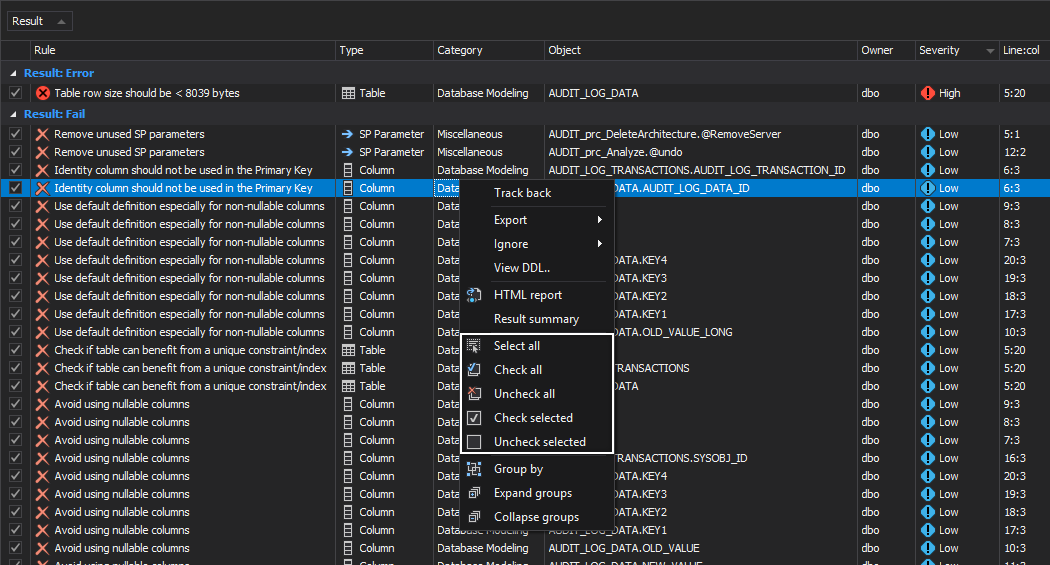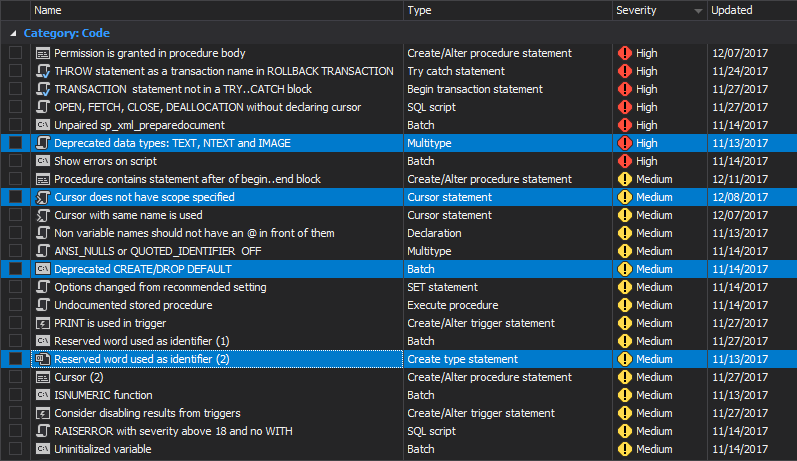Applies to
All grid based ApexSQL tools
Summary
This article will cover all options and features for managing rows in grid
Description
In this article, all rows options and features will be explained and will be shown how to use them in the best way. We will use ApexSQL Enforce and ApexSQL Backup as example applications for this article.
In every ApexSQL grid, additional options for handling grid data are present in the context menu.
Multi-selecting can be performed one by one, by holding the Ctrl keyboard key and click on the desired rows.
To select a group of rows, listed one below another, click on the first row in that group, hold the Shift keyboard key and click on the last row from the group. This way all rows between the first and the last row from the group, including the first and the last row, will be selected.
To select all rows in the grid, right click on any row, and from the context menu choose the Select all command.
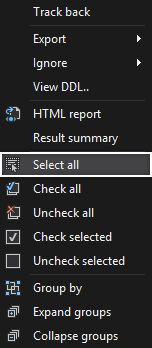
Additional row management commands are available like Check all, Uncheck selected etc:
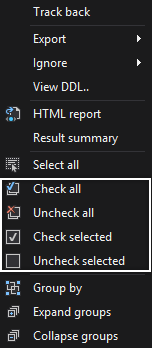
Keyboard commands
In every ApexSQL grid, moving through the grid can be done with the keyboard:
- Up/down keyboard arrows – selects one row up or down in the grid
- Page Up/Page Down – selects the first/last row in the grid in the current window, pressed again scrolls up/down the listed rows for the whole page (window)
- Spacebar keyboard key:
- When used in combination with the Ctrl keyboard key and the Shift keyboard key, selects/unselects rows
- When used in the check column, checks/unchecks selected rows
- Menu keyboard key – opens the context menu for selected row(s)
- Home keyboard key – selects the first cell in a selected row
- End keyboard key – selects the last cell in a selected row
- Ctrl + A – selects all rows in the grid
- Ctrl + F – opens the Find panel
- ESC keyboard key – closes, cancels current action/window
See also
For a list of all articles on ApexSQL grid customization and usage see:
- Managing grid columns
- Grouping grid rows
- Sorting columns
- Filtering rows in grids
- Searching data in grids
- Managing rows in grids