Applies to
All grid based ApexSQL tools
Summary
This article will cover all aspects of sorting columns in grids
Description
In this article all sorting options and features will be explained and will be shown how to use them in the best way. We will use ApexSQL Enforce and ApexSQL Backup as example applications for this article.
Sorting
To change default sorting, to set sorting by any other grid column, right click on the chosen column’s header, and from the context menu choose the Sort ascending command or choose the Sort descending command
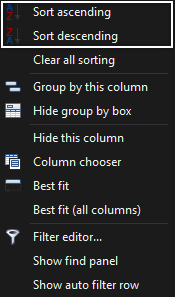
A quicker way to set sorting is to click on the column’s header, once for sorting in ascending way and again for descending. When sorting is done by a column, in the column’s header will appear with the requisite sorting arrow (pointing up for descending and down for ascending).

To go back to the default sorting, right click on the column’s header and from the context menu choose the Clear all sorting command.
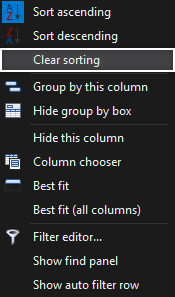
Sorting can be done by several columns at the same time. To set sorting by two or more columns, for each of those columns, right click on the column header, and from the context menu choose one of two sorting options, the Sort ascending option or Sort descending option.

When sorting is done by several columns, an additional option will appear in the context menu – the Clear sorting option:
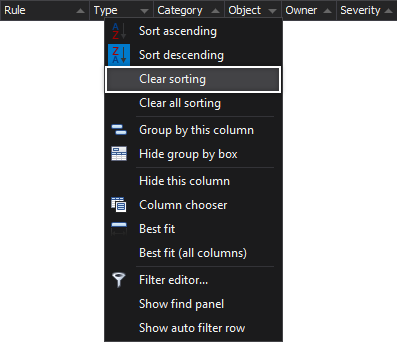
This option clears sorting only for the selected column, and sorting settings for other columns remaining.
See also
For a list of all articles on ApexSQL grid customization and usage see:
- Managing grid columns
- Grouping grid rows
- Sorting columns
- Filtering rows in grids
- Searching data in grids
- Managing rows in grids









