This article explains how to activate ApexSQL Log on remote SQL Server instances.
ApexSQL Log is licensed per SQL Server instance. It must be activated on each SQL Server instance after the trial period of 14 days expires. Otherwise, ApexSQL Log cannot be used on these SQL Server instances, whether they are hosted on a local or remote server machine.
Note that ApexSQL Log doesn’t require to install server-side components on SQL Server instance directly, only service that enables remote auditing of online transaction log file is installed.
The remote activation process
To activate ApexSQL Log on a remote SQL Server instance:
- Click Activate in the Resources tab of the main toolbar
-
The Server activation center dialog will open. Use the Add server option to add the remote SQL Server instance on which you want to activate ApexSQL Log, if it is not shown in the list
-
In the Add server dialog choose the desired SQL Server instance from the drop-list and click the Add button
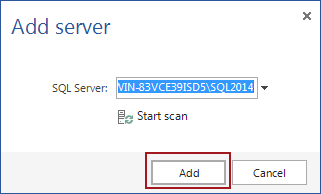
In case the SQL Server instance is not shown in the Server dropdown menu, you can manually type its name or use the Start scan button to find it.
-
After the SQL Server instance is added to the list in the Server activation center dialog, select it and click Activate server.
-
The ApexSQL Log activation on server [SQL Server instance name] dialog will open
Use your ApexSQL Log activation key to activate ApexSQL Log on the remote SQL Server instance by selecting either the Online or Manual method.
The remote activation process must be performed for each remote SQL Server instance that you want to activate. Note that each remote SQL Server instance provides different Hardware ID value used for the activation process.
Need help? Contact the ApexSQL support team at support@apexsql.com



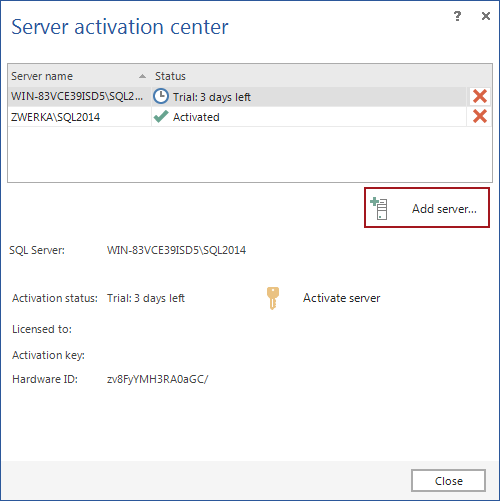
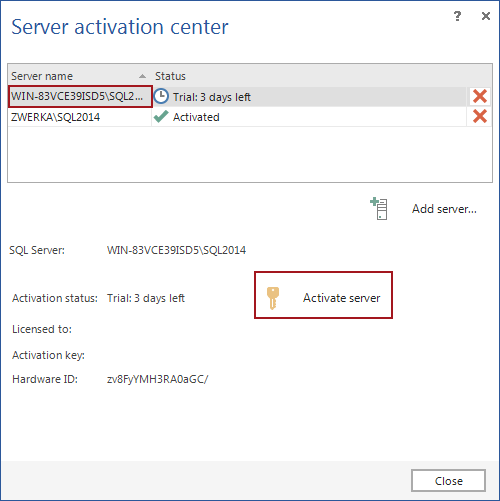
![The ApexSQL Log activation on server [SQL Server instance name] dialog](/wp-content/uploads/2014/06/ApexSQLLog1.png)






