Applies to
All ApexSQL products
Summary
This article shows how to disable the auto-update option.
Description
To turn off the auto-update feature (enabled by default), do the following:
For Standalone applications
-
Start the application
-
Click on the Resources tab in the main ribbon
-
Click on the Get updates button:
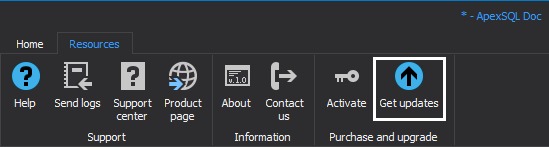
-
In the Update window, uncheck the Check for updates on startup checkbox and click the Close button:
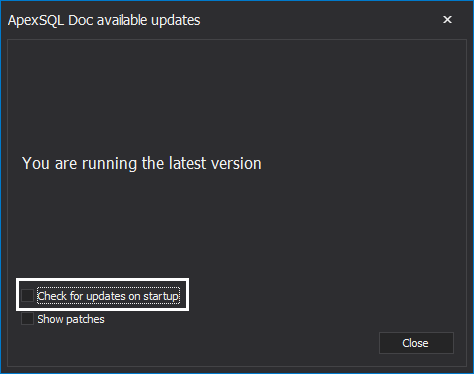
For ApexSQL Monitor
-
Start the ApexSQL Monitor updater using the shortcut located on Desktop or the start menu
-
Uncheck the Check for updates on startup checkbox and click the Close button:
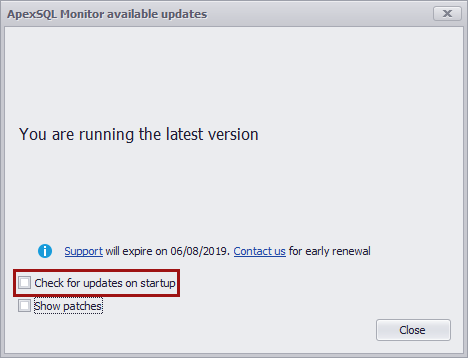
For ApexSQL Add-ins
-
Start SQL Server Management Studio/Visual Studio
-
In the SQL Server Management Studio/Visual Studio main ribbon, navigate to ApexSQL -> ApexSQL Add-in name -> Resources -> Get updates…:
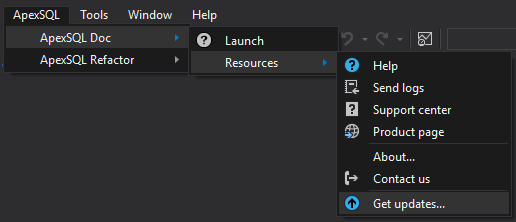
-
In the Update window, uncheck the Check for updates on startup checkbox and click the Close button:
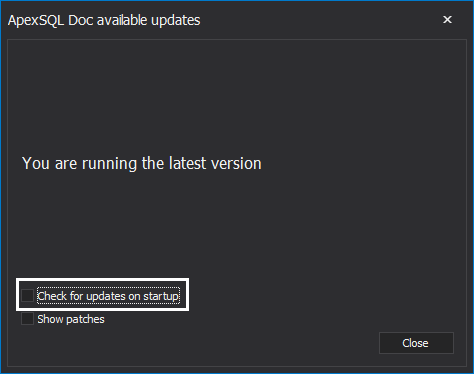
Useful links
- How do I determine my version eligibility?
- Product activation
- How to activate ApexSQL software manually









