Applies to
All ApexSQL tools
Summary
This article shows how to auto-update ApexSQL tools/add-ins using the auto-update feature.
Description
What is ApexSQL Updater
ApexSQL Updater is a feature installed as a part of any ApexSQL product designed to update software easily to the latest available version with minimal user engagement. ApexSQL auto-update feature gives a possibility to auto-update an ApexSQL tool in the background when the tools’ GUI is not active/running.
How to install ApexSQL Updater
By installing any ApexSQL tool or add-in, ApexSQL Updater will be installed as a component in the background. Once it has been installed on the machine, it will check for new versions for every installed ApexSQL tool/add-in on that machine on a pre-set time interval:
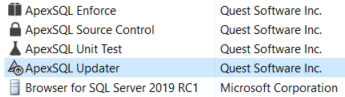
How ApexSQL Updater will affect ApexSQL tools/add-ins
So far, in older version of ApexSQL products, the only options related to updates were placed under the Get updates window. Updating products using these options demanded user engagement in the download and install process.
Updating installed ApexSQL products using ApexSQL Updater after the initial setup will not request any user engagement.
Changes in the ApexSQL tools’ GUI
From the old update dialog, both Check for updates on startup and Show patches options are removed:
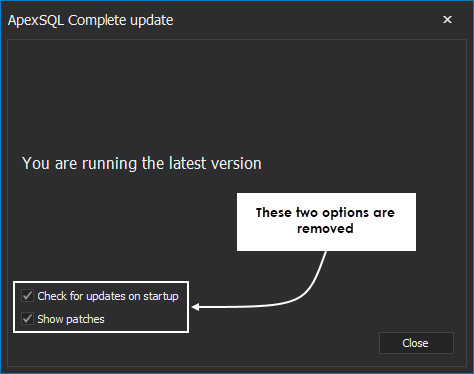
Now, by default, the user will be notified if a new version is available for download as shown below:
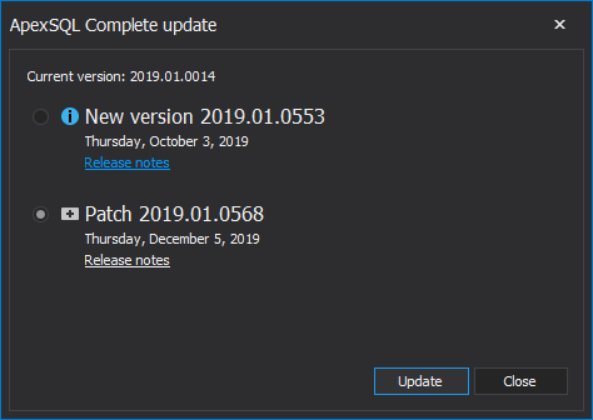
|
Quick tip:
If for some reason an ApexSQL product needs to be updated manually, use the Get updates option from the Resources menu, choose which version to install, and click the Update button. |
With the auto-update feature, every ApexSQL product will have an additional update option, under the Resources tab, called Manage updates. Click this button to open the ApexSQL Updater window:
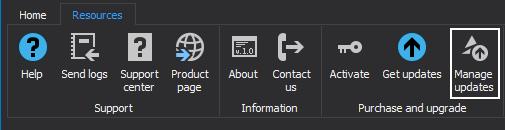
In the ApexSQL Updater window, all auto-update options can be set:
- The Disable auto-update option – check this option to disable the auto-update for all ApexSQL installed tools
- The Check for update every option – choose the time interval for checking if a new version exists for any of the installed ApexSQL tools and it is available for download from the drop-down list
- The Check for updates option – checks if a new version exists for any of the installed ApexSQL tools manually at any moment
- The Maint column – check this column for the listed tool to be automatically updated to the latest available maint version when the update condition is met
- The Patches column – check this column for the listed tool to be automatically updated to the latest available patch version when the update condition is met
- The Name column – all installed ApexSQL tools will be listed in this column
- The Installed column – version of the installed ApexSQL tools will be listed in this column
- The Last updated column – the date when the tool was last updated will be listed in this column
- The New maint column – if there is a new maint version of the installed tool and it is available for download; it will be listed in this column. Click on it will open the Release notes for that version
- The New patch column – if there is a new patch version of the installed tool and it is available for download; it will be listed in this column. Click on it will open the Release notes for that version
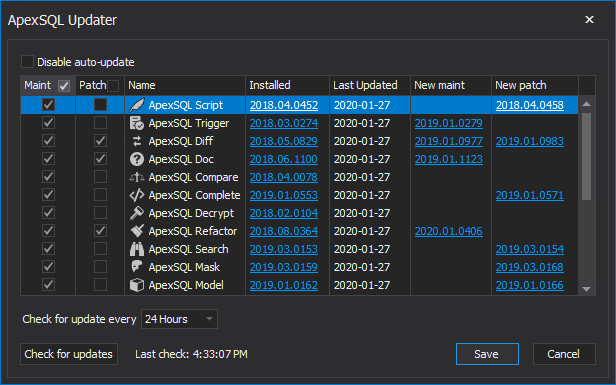
When everything is configured click the Save button to save changes. Every tool for which the Maint or Patch column is checked will be silently auto-updated when the condition is met (when the tools’ GUI is not active/running).
|
Quick tip:
To update any of the ApexSQL add-ins, their hosts must be closed (SQL Server Management Studio or Visual Studio). |
|
Quick tip:
For ApexSQL Audit, ApexSQL Defrag and ApexSQL DevOps Toolkit, the user will be notified that the new version is available, but the install process must be started by the user because of the pre-installing requirements regarding the environment. |
Benefits of the auto-update feature
Besides the improved user experience, the main benefit of the auto-update feature is full control of the update process for the installed ApexSQL products. Using this feature, from one tool the user can set the update options for every installed product on the machine.
Checking if there is a new available version and wasting time updating manually each installed product, with the auto-update feature, is a thing of the past.









