Applies to
All ApexSQL tools
Summary
In this article, it will be explained how to use ApexSQL defaults, My defaults, and Save as my defaults options to save and apply the default option set for ApexSQL tools and add-ins.
Description
All available options for any of the ApexSQL tools and add-ins can be found under the Options window. To access it, the Options window command should be clicked:
-
ApexSQL standalone tools:
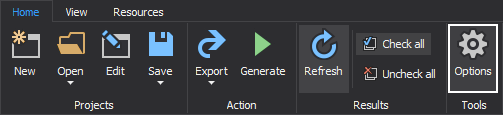
-
Microsoft SQL Server Management Studio add-ins:
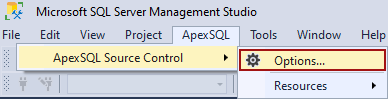
-
Visual Studio add-ins:
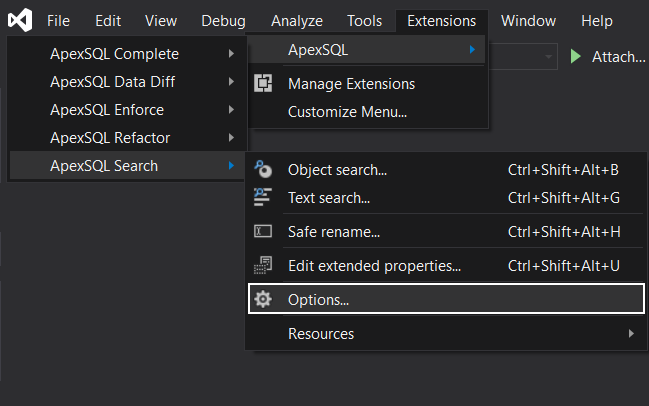
All tabs in the Options window containing general options that do not depend on the chosen SQL Server or database have the following buttons present at the bottom of the window, from left to right:
- ApexSQL defaults
- My defaults
- Save as my defaults
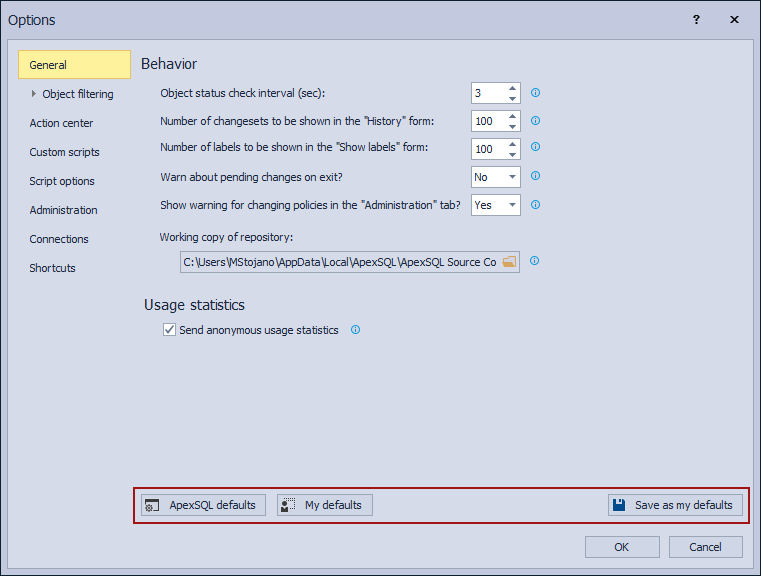
The same default option buttons can be found in the Project window as well:
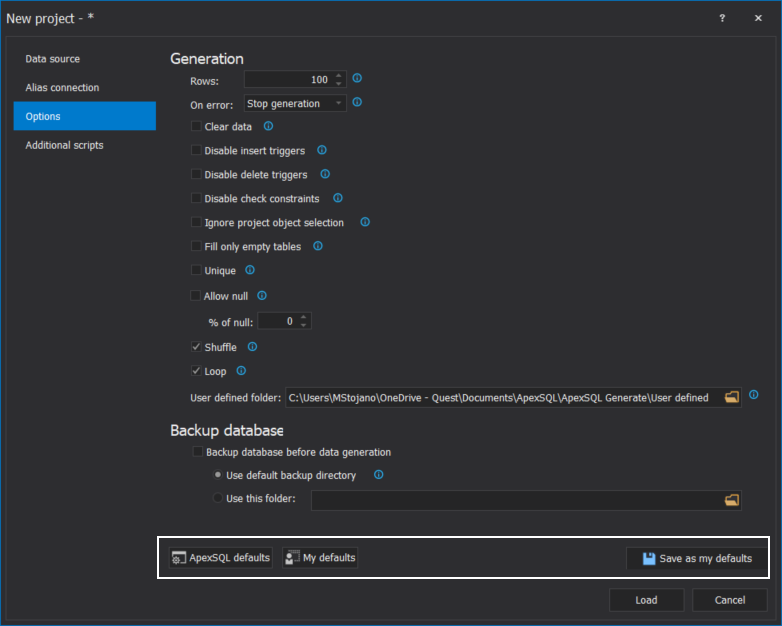
To save the user-defined options set, under the active tab, click the Save as my defaults button. After the saving is done, the following message will be shown:
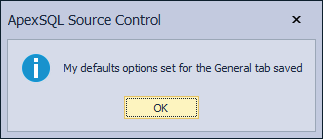
-
Note: The user-defined default option set will be saved in the MyDefaults file on this location C:\Users\<user>\AppData\Local\ApexSQL\<tool_name>.
To apply already saved user-defined default options set to the active tab, click the My defaults button. The following message will be raised:
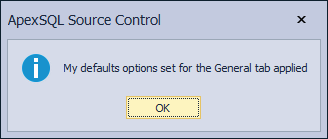
If in the active tab, the user-defined default options set is not saved previously and the My defaults button is clicked, the following message will appear:
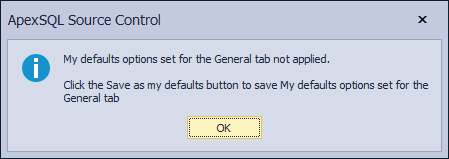
To apply the predefined tool’s options set in the active tab, click the ApexSQL defaults button. This action will raise the following message:
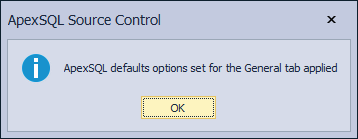
Affected versions
The behavior of the default buttons explained in this article is implemented in all ApexSQL products with an item called:
“ApexSQL defaults, My defaults and Save as my defaults functionality has been modified”
Or
“The Defaults button in the Options/Project window is replaced with the My defaults, Save as my defaults and ApexSQL defaults buttons”
listed under application release notes.









