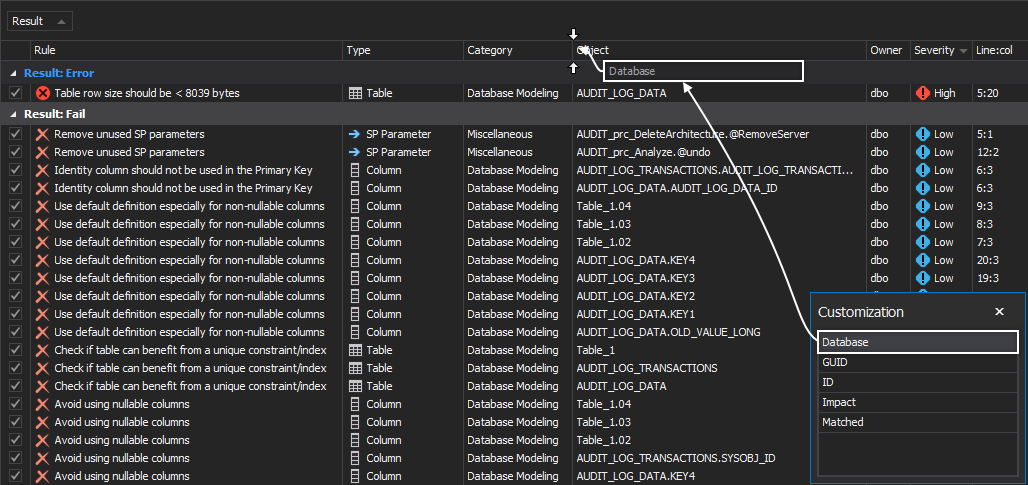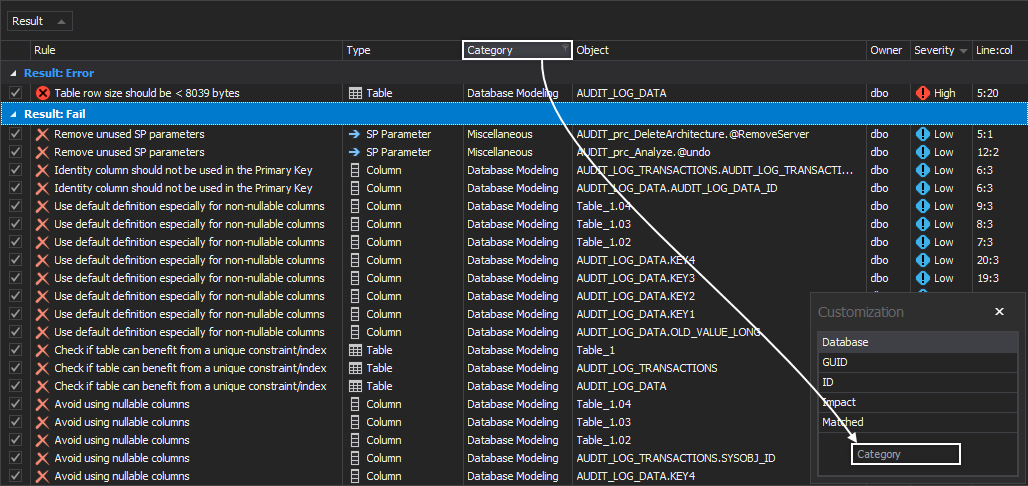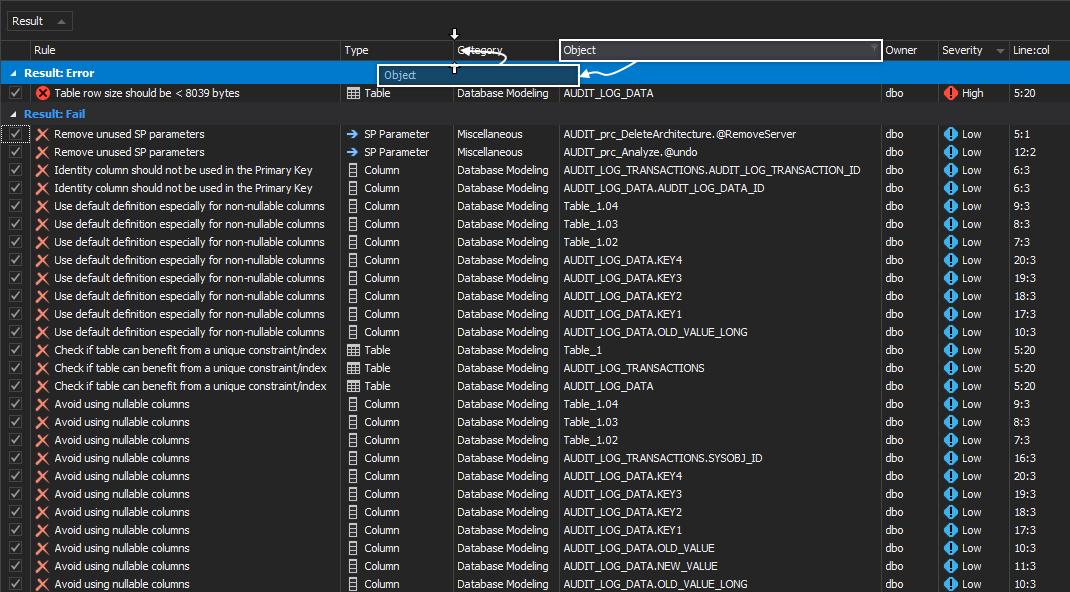Applies to
All grid based ApexSQL tools
Summary
This article will cover all aspects of managing columns in grids, including showing/hiding, changing order or columns, column chooser etc.
Description
Most ApexSQL tools use grids for showing the results. Regardless the type of the results shown in the grids, all grids throughout the ApexSQL tools have the same basic options and features.
In this article, basic column options and features will be explained and will be shown how to use them in the best way.
Columns
Beside columns displayed by default, every grid has a list of all additional columns, which can be seen in the Customization window. To see all additional columns, right click on the column’s header and from the context menu choose the Column chooser command.
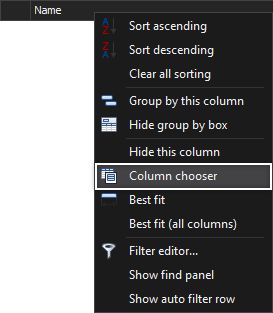
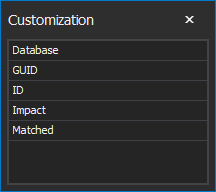
The Customization window always appears in the down right corner of the grid. To include any of the listed columns from the Customization window in the grid, click on the column’s name, drag it from the Customization window, and drop it to the grid in the desired location:
Another way to include this column in the grid is to right click on the column’s header in the Customization window, and from the context menu choose the Show this column command:
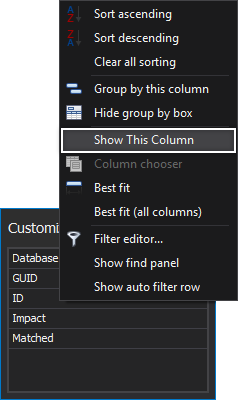
Hiding a column from the grid, can be done using the Customization window as well. Click on the column’s header, drag it to the Customization window and drop it:
This can be done in yet another way. Right click on the column’s header, and from the context menu choose the Hide this column command:

Additional column options, present in the context menu, are:
- The Best fit option – sets the best width for the selected column
- The Best fit (all columns) – sets the best width for all columns
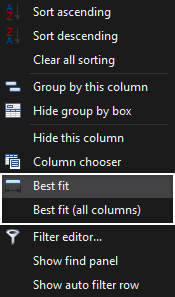
Q: Can a column order in the grid be changed?
A: Yes, to change column order click on the column’s header, drag it to the desired position in the grid and drop it.
See also
For a list of all articles on ApexSQL grid customization and usage see:
- Managing grid columns
- Grouping grid rows
- Sorting columns
- Filtering rows in grids
- Searching data in grids
- Managing rows in grids