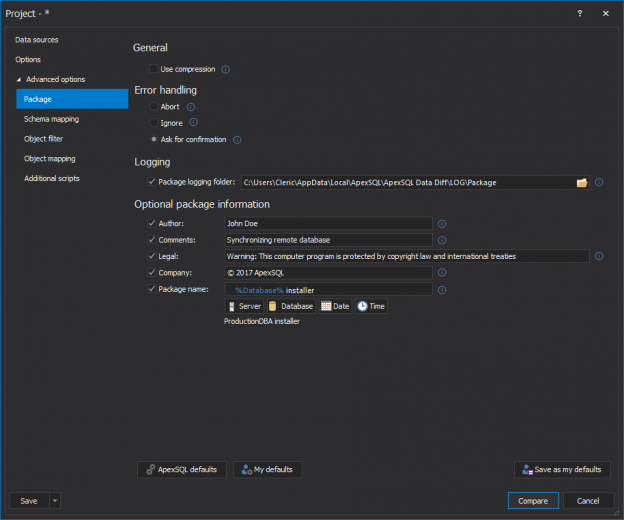
Applies to
ApexSQL Build, ApexSQL Data Diff, ApexSQL Diff, and ApexSQL Script
Summary
This article explains all about ApexSQL database installer packages.
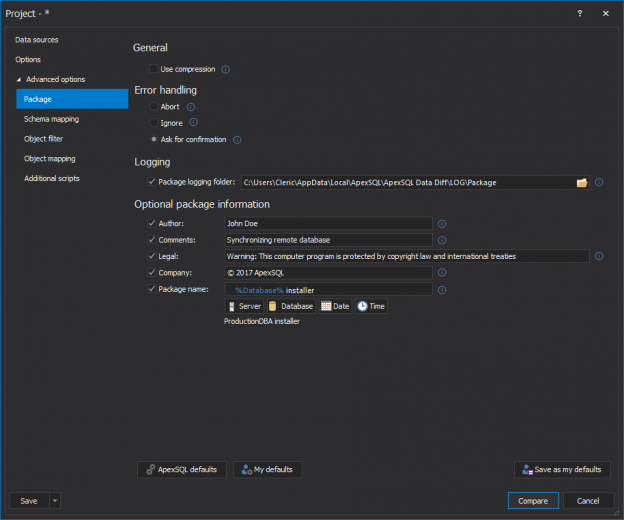
Applies to
ApexSQL Build, ApexSQL Data Diff, ApexSQL Diff, and ApexSQL Script
Summary
This article explains all about ApexSQL database installer packages.
Applies to
ApexSQL Build, ApexSQL Clean, ApexSQL Audit, ApexSQL Data Diff, ApexSQL Diff, ApexSQL Doc, ApexSQL Log, ApexSQL Monitor, ApexSQL Recover, ApexSQL Restore, ApexSQL Source Control, ApexSQL Script, ApexSQL Trigger
Summary
This article explains how to find out which activation key is used for activated tool.
Applies to
ApexSQL Script
Summary
This article explains the ApexSQL Script CLI switches, and their usage through the examples
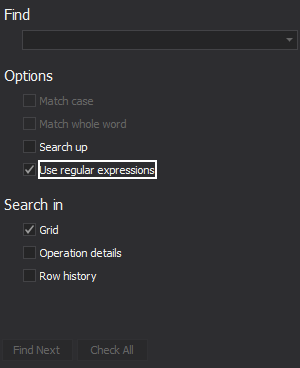
Applies to
ApexSQL Data Diff, ApexSQL Diff, ApexSQL Diff for MySQL, ApexSQL Doc, ApexSQL Log, ApexSQL Script and ApexSQL Search
Summary
This article explains how to use .NET framework regular expressions in ApexSQL tools.
Applies to
ApexSQL Data Diff, ApexSQL Diff, ApexSQL Doc, ApexSQL Script, ApexSQL Log, ApexSQL Trigger, ApexSQL Clean
Summary
This article explains how to use an argument file in the Command Line Interface with ApexSQL tools.
Applies to
ApexSQL Data Diff, ApexSQL Diff, ApexSQL Diff for MySQL, ApexSQL Doc, ApexSQL Log, ApexSQL Script, ApexSQL Trigger
Summary
This article explains how to use a project file in the CLI.
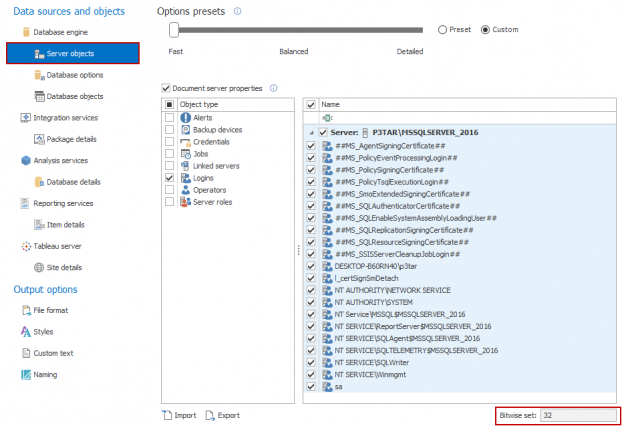
Applies to
ApexSQL Clean, ApexSQL Diff, ApexSQL Diff for MySQL, ApexSQL Doc, ApexSQL Script
Summary
This article explains how to use the bitwise set switch in the CLI of ApexSQL tools.
See how to script both structure and data for a database, and how to compile it into a .Net executable
The good news about the executable is that it can be executed even on the workstations without the SQL Server client tools installed
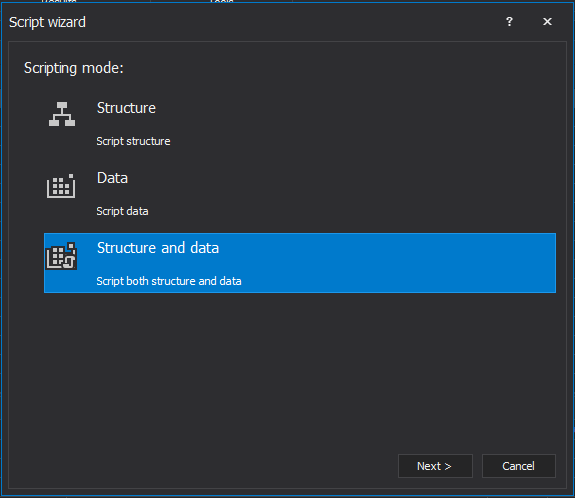
Select Executable installer in the Output type page:
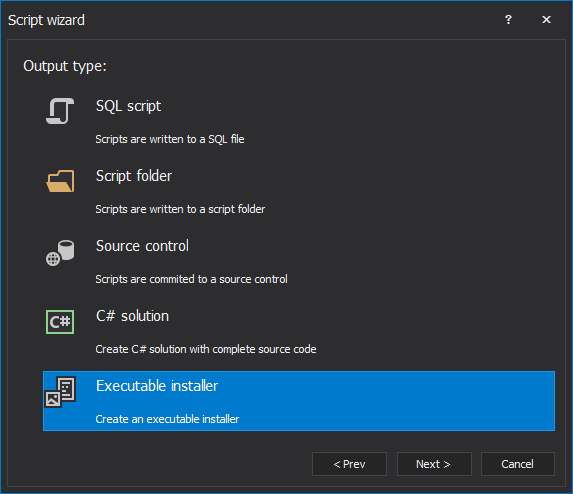
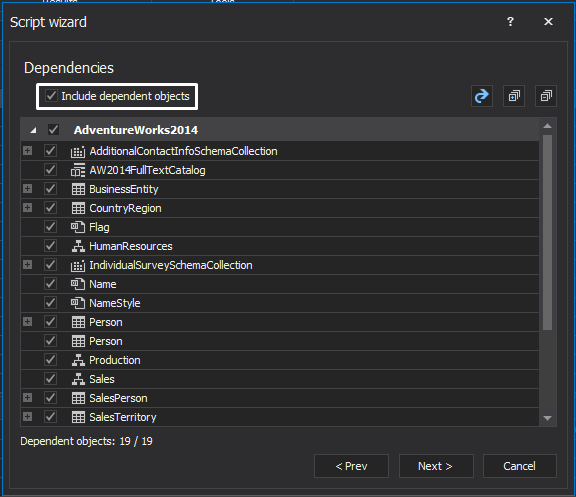
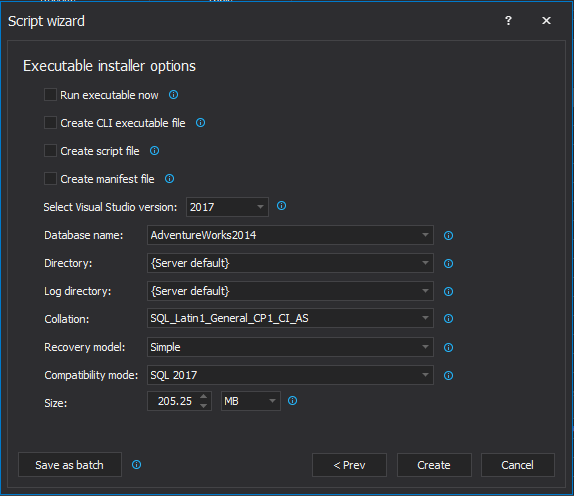
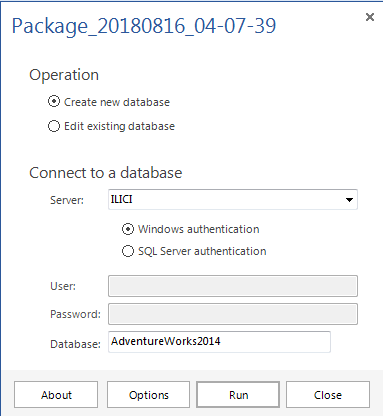
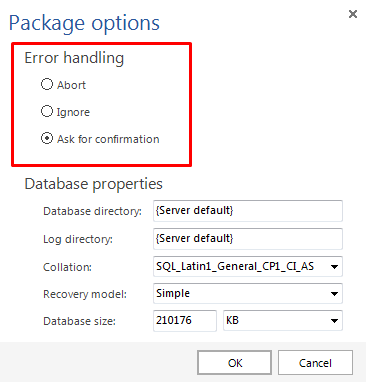
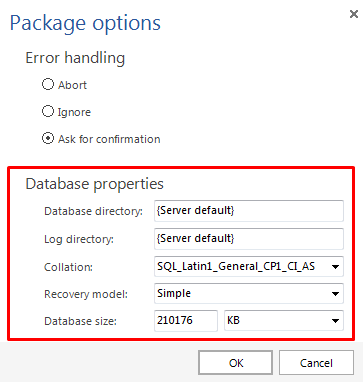
Last updated
August 21, 2018
© Quest Software Inc. ALL RIGHTS RESERVED. | GDPR | Terms of Use | Privacy