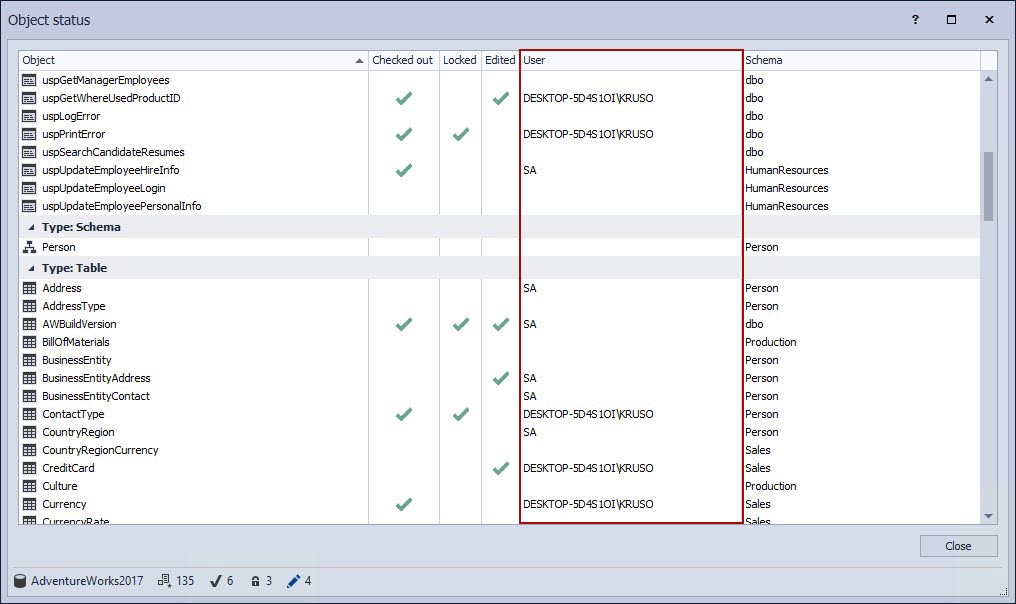Applies to
Summary
This article explains how to view by whom (database developers) are database objects changed in the database source control.
Description
When a database is linked in the shared development model, all database developers are working on the same shared database. It is essential for a team of database developers to keep track of changes, as well as who made those changes on objects in that shared database. This database source control tool allows database developers to follow and view those types of information.
In this article, it will be shown how this information could be viewed by any database developer using different ApexSQL Source Control features:
- The Action center tab
- The Database change log window
- The Object status window
The Action center tab
The Action center tab is the main communication channel between a linked database and source control repository that a database is linked to.
In the database source control, all changes made against a linked database, no matter which database developer from the team made them, will be listed and compared to the source control repository state in the Action center tab for all database developers.
The Action center tab can be opened in three ways:
-
In the Object Explorer panel, right-click the linked database, then click the Action center command:
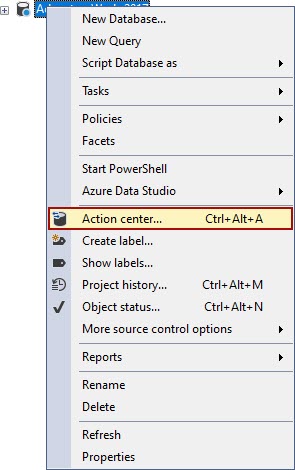
-
When the linked database is selected in the Object Explorer panel, the next step is to click the Action center tab command from the ApexSQL Source Control toolbar:
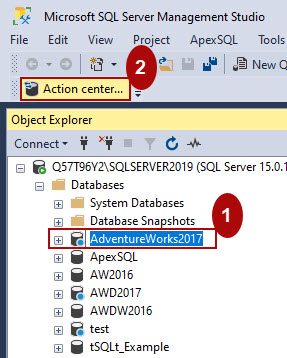
- Or press the keyboard shortcut: CTRL+ALT+A
No matter which way is chosen, the Action center tab will be opened. Besides the list of the changed objects from the linked database, in the Edited by column, information about who made those changes against the listed objects will be available for review:
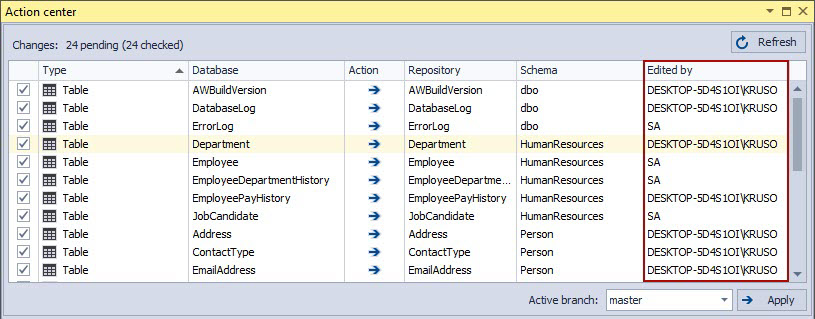
More information about this topic can be found in the Action center article.
Database change log window
This database source control tool offers database developers to see all information about object changes in the Database change log window.
In the Database change log window, information can be found about object change, who and when made that change against an object.
The Database change log window will become available after the Log changes option is enabled. To enable the Log changes option, from the ApexSQL menu in SQL Server Management Studio, open the ApexSQL Source Control menu and click the Options command:
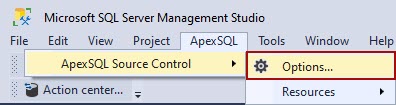
Once the Options window is opened, go under the Administration tab, choose a database from the drop-down list, then check the Log changes option checkbox and click the OK button:
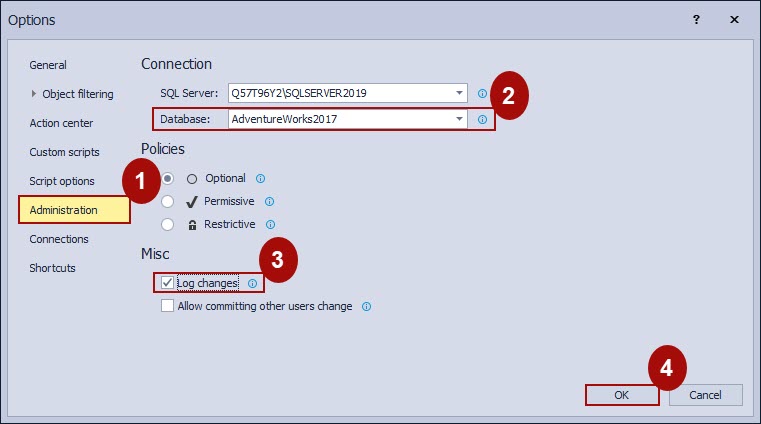
When the Log changes option is enabled, in the Object Explorer panel, right-click the selected database, and from the More source control option submenu click the Database change log command:
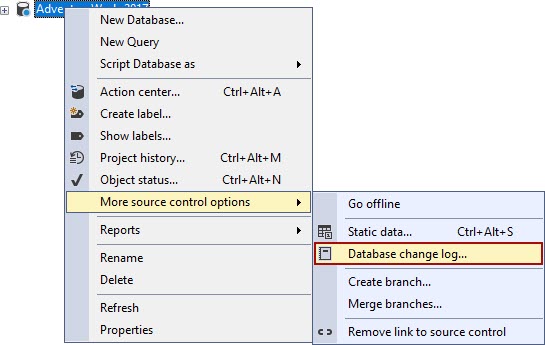
This action will open the Database change log window. Under the User column of the Database change log window, the list of database developers will be shown as information who made the change against the specific object:
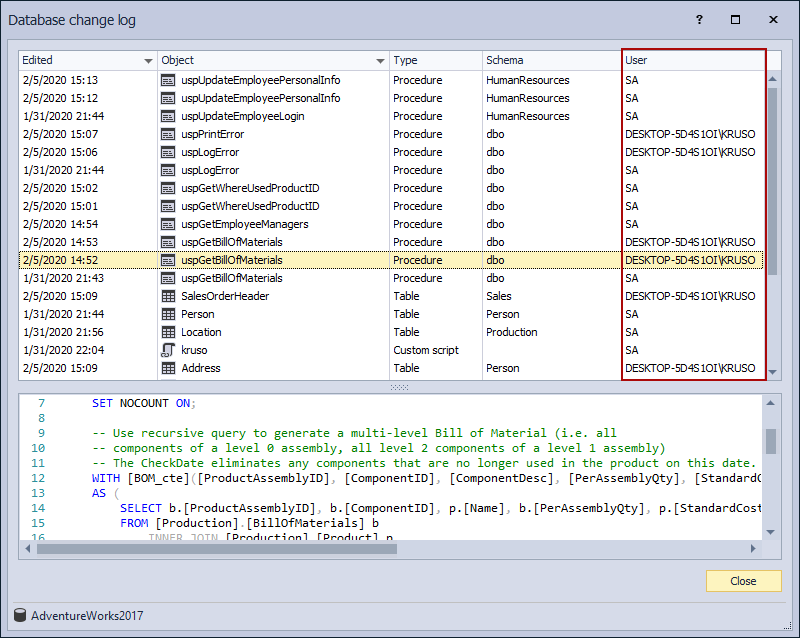
The How to use the Change log feature in ApexSQL Source Control article provides more information about this feature.
The object status window
The Object status feature from this database source control tool, besides information about the object status, provides information about the database developer who changed the object status as well.
To use the Object status feature, right-click on the selected database in the Object Explorer panel, and click the Object status command:
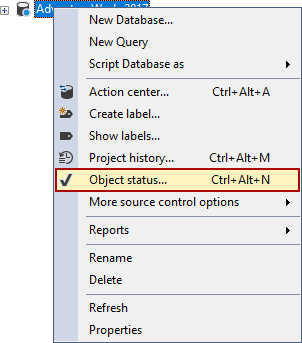
The Object status window will be shown. In this window, along with the object status information, in the User column, the information will be shown about database developer who changed the status of the listed objects:
Check out The Object status in the database source control article for a detailed explanation about this feature.
With the information from the explained features above, following who and when made changes to an object, the number of conflicts and mistakes can be reduced in the team of database developers, who are working on the same shared database.