Applies to
ApexSQL Refactor, ApexSQL Complete, and ApexSQL Search
Summary
This article will show how to perform the installation of ApexSQL add-ins and how to integrate them into Microsoft SQL Server Management Studio. As an example, the ApexSQL Refactor installation will be described, but the process is the same for the other two add-ins.
Description
ApexSQL Refactor is the add-in which formats and refactors SQL code using nearly 15 code refactors and over 200 formatting options. It expands wildcard, fully qualifies object names, renames SQL database objects and parameters without breaking dependencies and much more.
ApexSQL Complete is add-in that helps to speed up the process of coding using features such as auto-complete, SQL code snippets, auto-insert statements, auto–replacement and more.
ApexSQL Search offers text search in SQL database objects and data, allows safe renaming of SQL objects and graphical visualization of object interdependencies.
|
Quick tip: Before the installation, all running instances of SQL Server Management Studio and Visual Studio must be closed. |
To install the add-in:
- Download the add-in from the following link.
-
Run the downloaded exe file and the welcome screen will appear. Click the Next button to start with the installation:
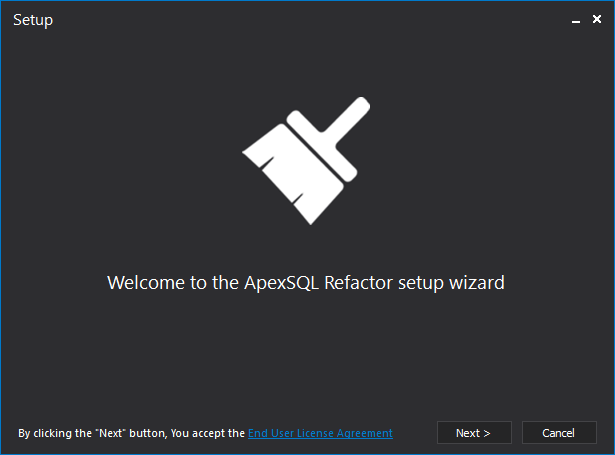
-
With a click on the Next button, the End User License Agreement is accepted. Read the EULA with a click on its hyperlink, and once reviewed and agreed with, click the Close button, and Next button to continue with the installation:
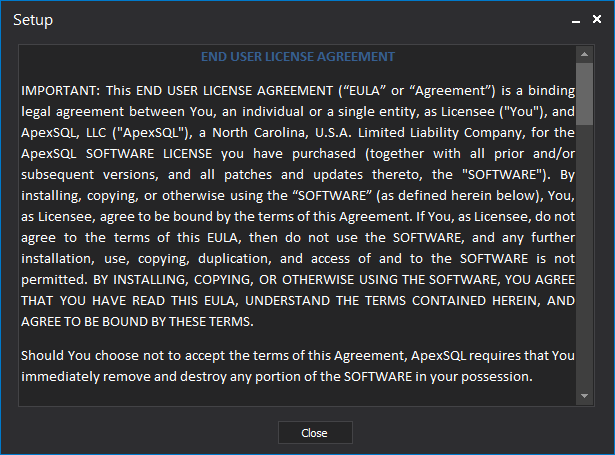
-
Choose a default location for the add-in installation or specify custom one. When the location is set, click the Next button:
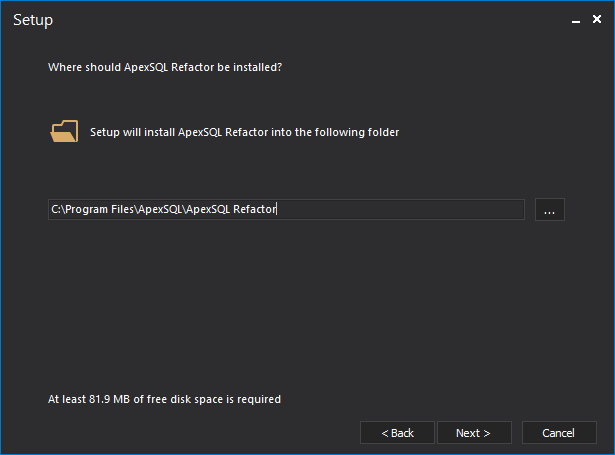
-
Select SQL Server Management Studio and/or Visual Studio versions to integrate the add-in into and press the Install button to initiate the installation process:
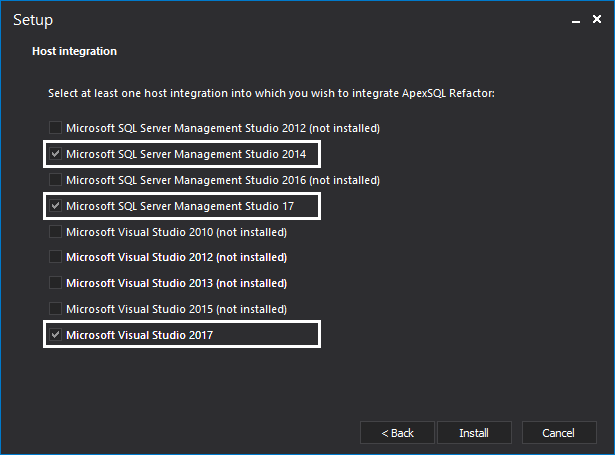
If the installation process succeeds, the last step below will appear:
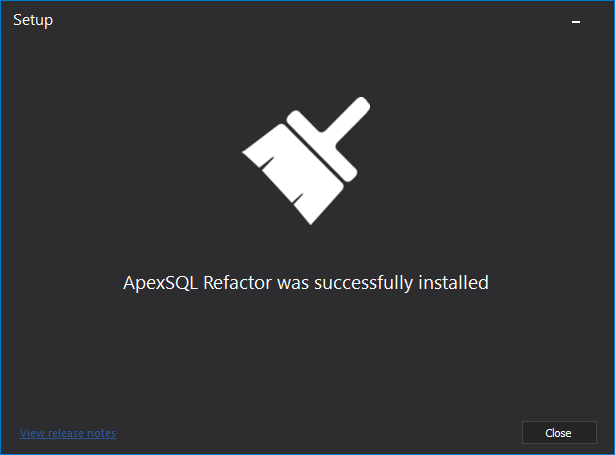
Start Microsoft SQL Server Management Studio, and the ApexSQL menu should be available from the main menu, along with the installed add-in:
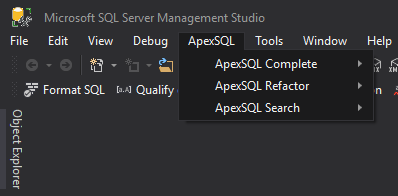
Q: If I upgrade from and old to a new add-in version, will my old settings be preserved?
A: Yes. The add-ins are designed in such a way that all users’ defined settings in previous version will be preserved in new one.
Q: If, during a new installation process I cancel the installation, will it have an impact on the add-in that is already installed?
A: No. If during the process of installing the installation fails, the new installation will roll back and the old installation will stay intact.
Q: Why are some host selections e.g. Visual Studio 2012 unchecked?
A: During the installation, the add-in scans for all Microsoft SQL Server Management Studio and Microsoft Visual Studio instances in which can be integrated, and displays them as enabled. All others are disabled.
Q: What are the software requirements for these add-ins?
A: The software requirements are here.









