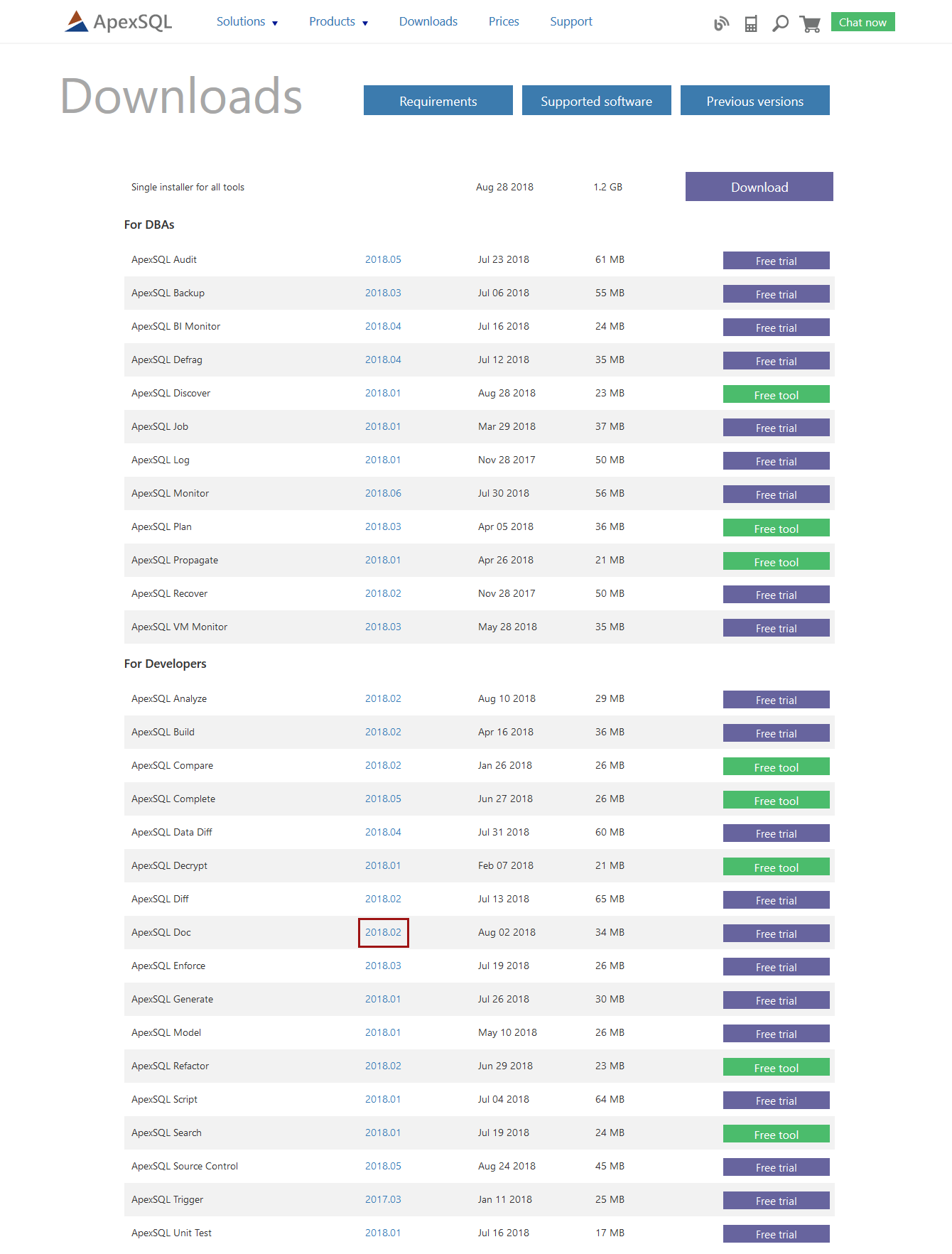Applies to
All ApexSQL products
Summary
This article shows how to check if the latest application version is running and how to update to the latest one
Description
To quickly check if the version that is running is the latest one available, use automatic or manual check:
1. Automatic check (through application GUI)
-
Start the application (or start SQL Server Management Studio / Visual Studio in case of ApexSQL add-ins)
-
Navigate to the Resources tab and click on the Get updates button:
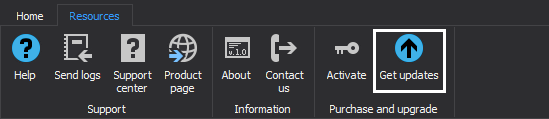
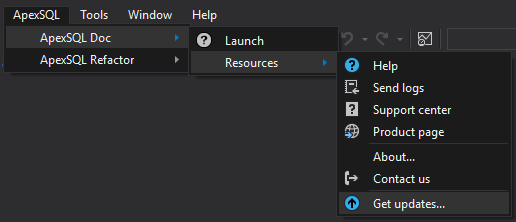
-
If the latest version is installed, the application will provide confirmation message:
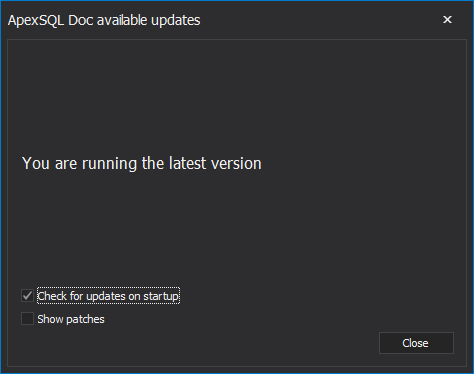
-
If the currently running version is outdated, the information on the latest version will be provided, and the update process can be initiated directly from there with a click on the Update button and completing the update wizard:
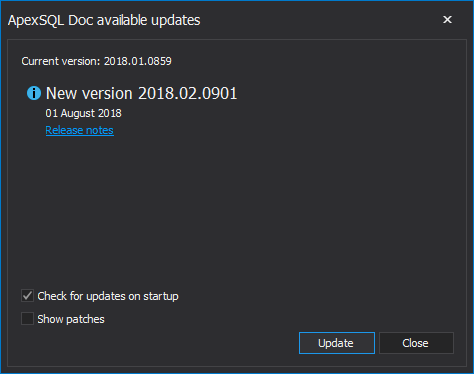
-
2. Manual check
To check the running version of ApexSQL application manually, and if there is no internet connection, for example, start the application and click on the About button under the Resources tab in the main ribbon. The application version will be shown below the application name in the About window:
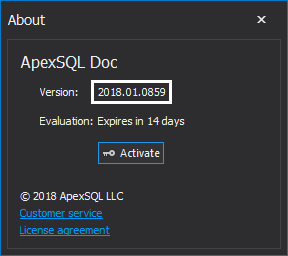
Alternatively, the running version of application can be checked by inspecting the Windows Programs & Features (add/remove programs on older Windows versions):

To check for the latest available version, go to the ApexSQL downloads page, locate the tool and compare the application version:
If the newer version is available, and you have an active subscription, click on the Free trial button to download the latest version, and proceed with the installation of the downloaded version to complete the update process.
Useful links
- How do I determine my version eligibility?
- Download the latest application version
- Download links to old application versions