Applies to:
All ApexSQL products
Summary
This article shows how to check the subscription status and update/upgrade to the latest version of the tool
Checking if I’m under a current subscription
To verify your subscription status, enter your email in the Resend keys portal to get an update of all keys and eligible versions or simply contact us.
To update
If you are under a current subscription, you can upgrade your software for free. To do this, go to the product main ribbon, choose Resources and then Get updates.
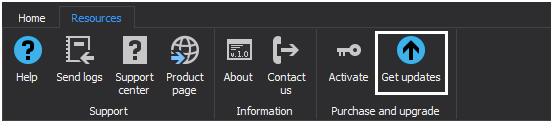
This will lead you to the available product updates as on the picture below:
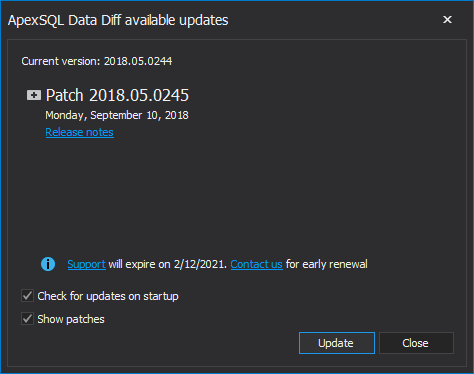
To view the full release details in your default web browser, click Release notes. For updating to the new version, click the Update button.
If, however, a new version is not available and you’re running the latest one, the following message will appear in Get updates dialog:
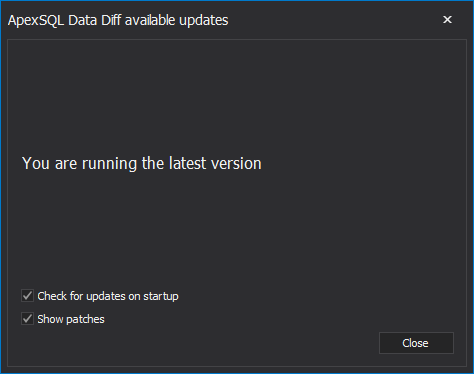
Note: Please make sure to leave Check for updates on startup box checked, so you get automatically notified when a new update is available.
To upgrade
If your subscription isn’t current, please contact us for upgrade pricing. Once upgraded by our sales team, you will be able to follow the same steps described above to update.
Note: For upgrades, the same key will be used. You won’t need another key.









