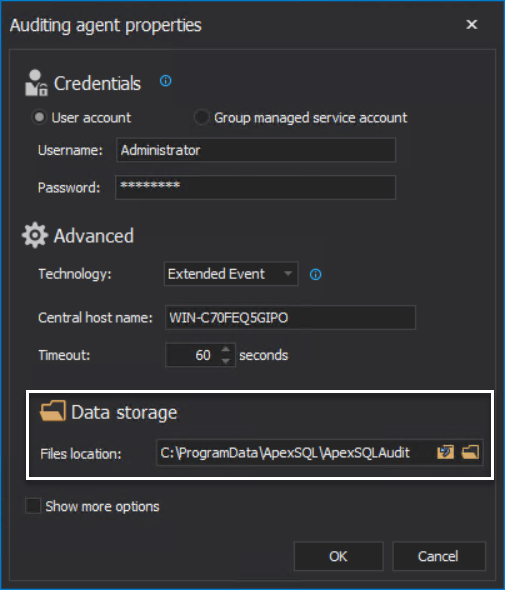Applies to
Summary
This article offers a solution on how to manually change an ApexSQL Audit default folder that was set up during the installation
Description
During the installation process of ApexSQL Audit you’re prompted with a default path to install the application folders. On top of the installation files, ApexSQL Audit by default instantiate a set of folders to temporarily store auditing data on the file system throughout the auditing process as described in the Temporary files location paragraph in ApexSQL Audit architecture and product components overview article. The following folders will be created on the following address:
C:\ProgramData\ApexSQL\ApexSQLAudit
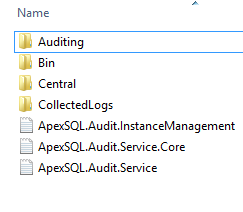
The Auditing and the Central folders also contain the following folders:
-
Auditing
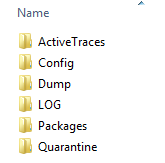
-
Central
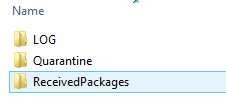
Sometimes these folders can fill too fast and get too big for your system (C:) drive.
Update Central repository temporary files location
To update temporary files location for Centra repository database:
-
locate to the installation folder location, the default location is:
C:\Program Files\ApexSQL\ApexSQL Audit
-
Run the ApexSQL.Audit.Installer.exe
-
In the central instance setup dialog both temporary files location and location for central repository database files can be customized
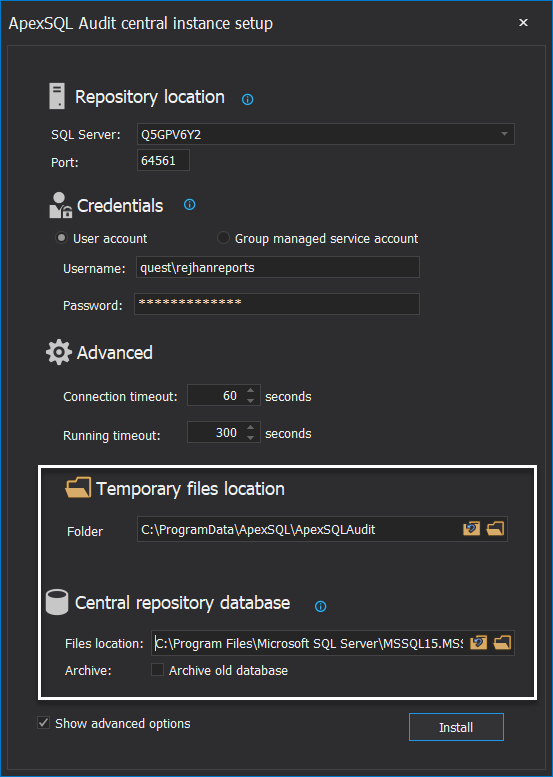
Change auditing instance temporary files location
In order to reconfigure the temporary folder in use for an instance:
-
Run ApexSQL Audit GUI, go to Configure tab, select the instance in question in the server panel and click on Edit
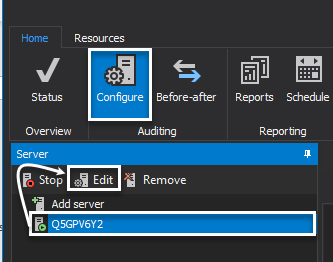
-
Select the new location from the agent properties panel: