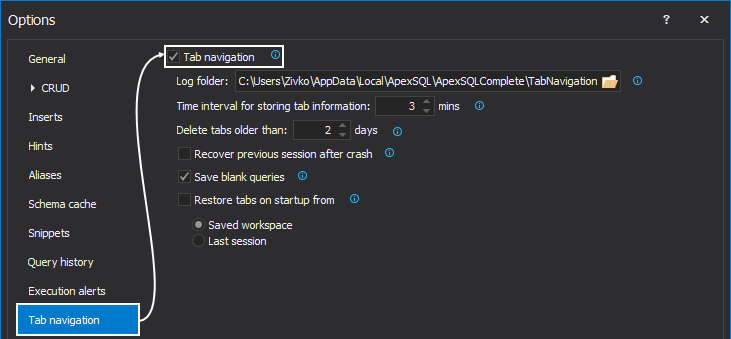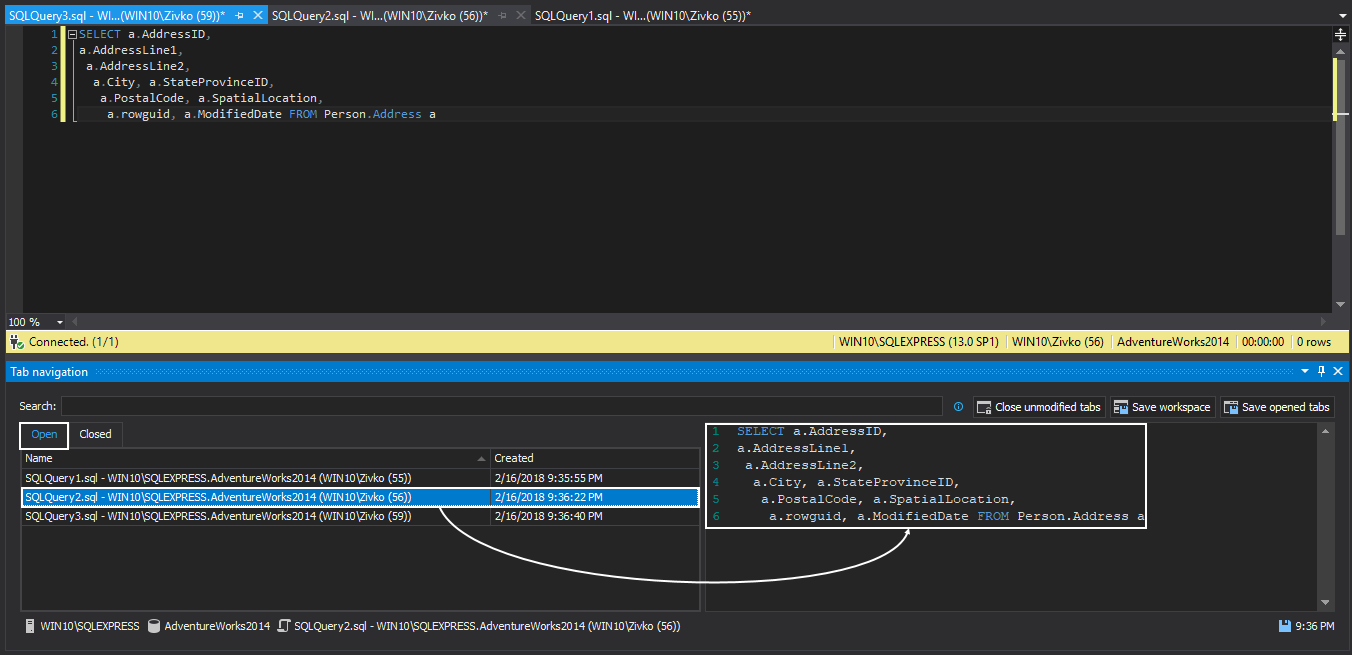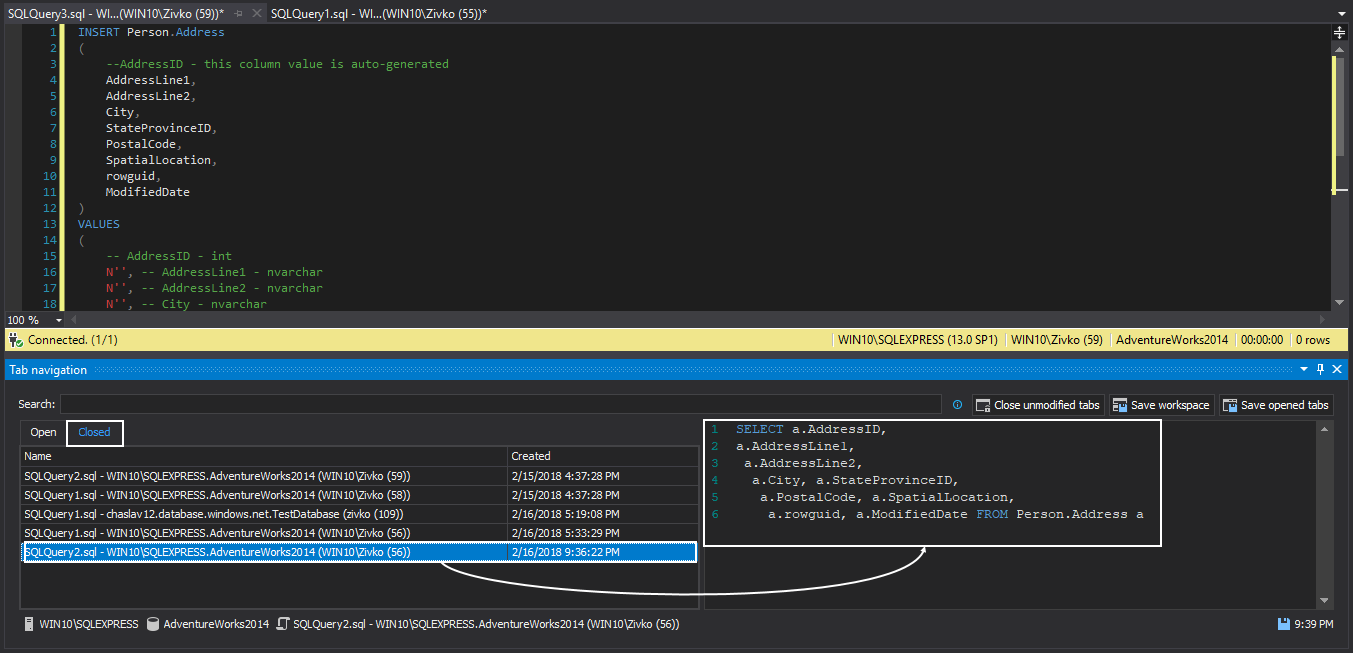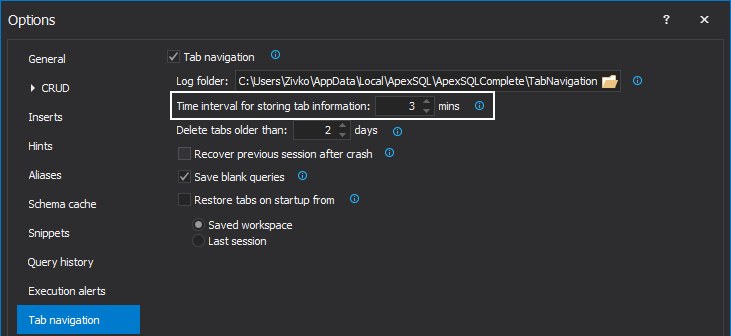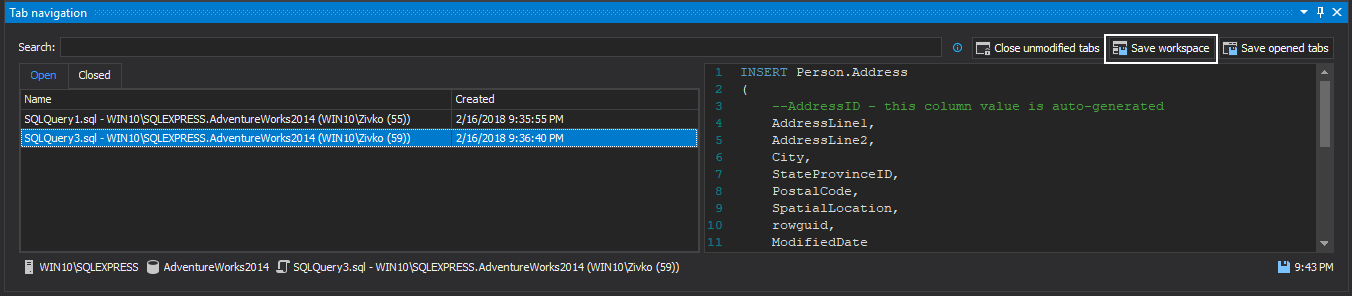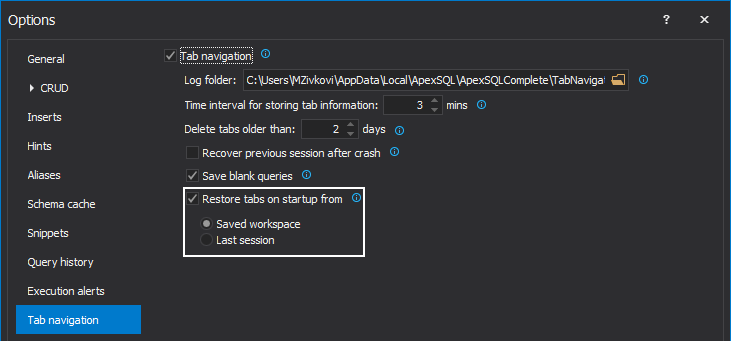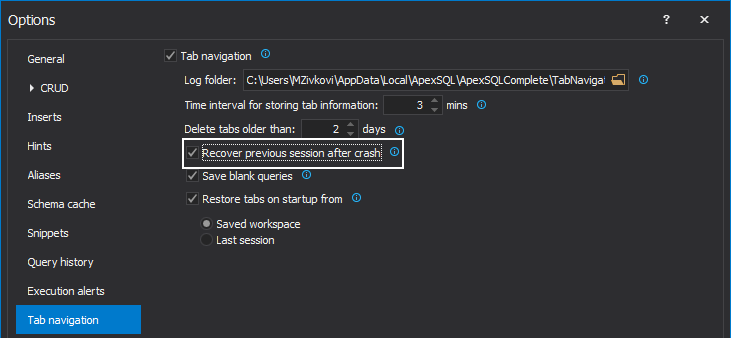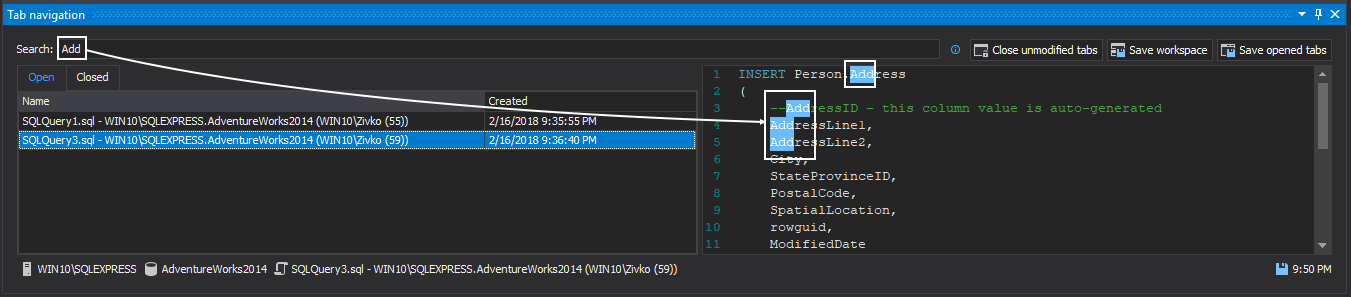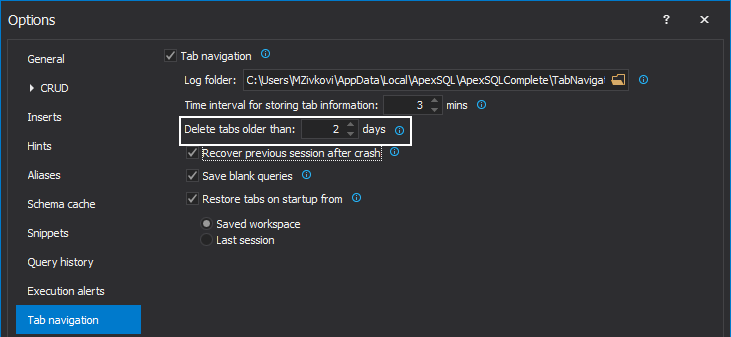Applies to
Summary
This article describes how to use the Tab navigation feature to organize and save opened tabs, explore closed tabs and re-use them.
Description
To enable the Tab navigation feature, from the Options window check the Enable tab navigation option, under the Tab navigation tab:
To show the Tab navigation panel, it needs to be initiated from the ApexSQL Complete menu, or using the pre-defined keyboard shortcut:
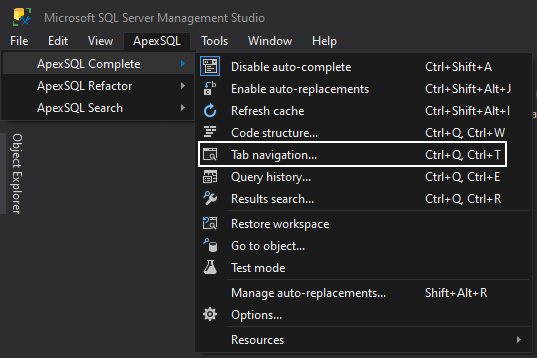
Once the feature is enabled, ApexSQL Complete starts to watch for any opened or closed tab. As soon as the tab is opened it will be saved in the Open tab section:
After the query tab is closed, no matter if it is saved or not, it will be stored in the Closed tab:
Saving the content of opened and closed tabs
There are two ways of saving the content of queries kept by the Tab navigation feature. Content can be saved manually, by clicking the Save opened tabs button, in the Tab navigation pane, or by setting an interval for auto-saving of the content in ApexSQL Complete options, by setting the Time interval for storing tab information option:
Restoring and recovering the content of a query
To be able to restore the workspace on the next start of the host application, which includes opened and closed tabs, the current workspace must be saved by using the Save workspace button in the Tab navigation pane:
To restore previously saved workspace, click the Restore workspace option from the ApexSQL toolbar:
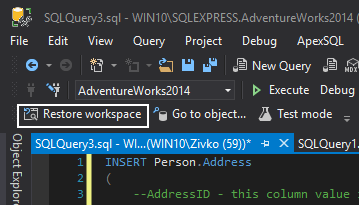
Another option to restore workspace is to set it to be restored automatically on the host application start. To restore previously saved workspace on host application startup, the Restore tabs on startup from → Saved workspace option must be checked in the ApexSQL Complete options:
In case the host application stops working, all opened tabs, including the content, will be lost. To ensure that all opened tabs will be recovered and opened on the next host application start, the Restore previous session after crash option must be checked:
Search the query content in the Tab navigation pane
To search through the opened or closed queries, specify the search hint in the appropriate field and the add-in will filter all queries that contains the specified search hint, highlighting it in the query:
FAQs
Q: Is Tab navigation enabled by default?
A: No. The Tab navigation feature is not enabled by default and needs to be enabled after the first start.
Q: Will the feature keep up with the opened and closed tabs even when the Tab navigation pane is not initiated?
A: Yes. The Tab navigation feature is watching of opened and closed tabs no matter if the Tab navigation pane is initiated.
Q: Where is information, that the Tab navigation feature collected, stored?
A: The information about all opened and closed tabs is stored in the Tab navigation folder located by default in:
C:\Users\<current_user>\AppData\Local\ApexSQL\ApexSQLComplete2014\TabNavigation
Q: Will the information about the opened and closed tabs be removed when the application is uninstalled or upgraded to a newer version?
A: No. The information that the Tab navigation feature stores will not be deleted upon ApexSQL Complete uninstallation or upgrade.
Q: Can I use the information that the Tab navigation feature stores, on a different machine?
A: Yes. The information that the Tab navigation feature stores can be used across multiple machines. This can be done by copying the content of the TabNavigation folder to the appropriate location on another machine where ApexSQL Complete is already installed.
Q: What is the scope of the time interval for auto-saving the content of a query?
A: Minimum time interval that can be set for auto-saving the content of a query is 1 minute and the maximum is 30 minutes.
Q: What will happen if I close the query before the minimum time interval set for auto-saving expires?
A: In this case, the content of a query will not be saved.
Q: How can I ensure the content of a query is saved before the interval of time set in ApexSQL Complete options?
A: Content of a query can be saved at any time regardless of time interval set for auto-save. To save the content of a query manually, use the Save opened tabs option in the Tab navigation pane.
Q: Do I have to execute the query in order to be saved by the Tab navigation feature?
A: No. The Tab navigation feature will save the query regardless of the execution.
Q: How can I re-use the content of the recently closed tab?
A: Simply by double clicking the tab in the Closed list that will be used. The particular tab will be removed from that list, moved to the Opened tabs list, and opened in the new tab for editing.
Q: Will the saved workspace overwrite the one previously saved?
A: Yes. The Save workspace option keeps the information about the last save only, removing the previously saved workspace.
Q: If the host application stops working, and the workspace is previously saved, what will happen if initiating the Restore workspace option from the ApexSQL toolbar?
A: If the Restore previous session after crash option is not checked, the host application will restore the manually saved workspace, when initiating the Restore workspace option. In case the Restore workspace on startup option is selected in the ApexSQL Complete options, previously saved workspace will be restored automatically on the host application start. In both cases, all work from the moment of saving the workspace for the last time until the host application is stopped working will be lost.
Q: Do I have to save the workspace in order to restore it after the application stops working?
A: No. In order to get previous session restored in case of the host application stops working, the only option that must be checked is the Restore previous session after crash option.
Q: Will the search hint be highlighted in both Opened and recently closed tabs?
A: No. Search affects currently active tab in the Tab navigation pane. If the Open tab is active, search will affect only content of opened tabs. To search the recently closed tabs, switch from opened to recently closed tabs and to initiate the search again.
Q: Can I control the timeframe for which the tabs will be saved?
A: Yes. Using the Delete tabs older than option, tabs that don’t fit the specified range will be removed: