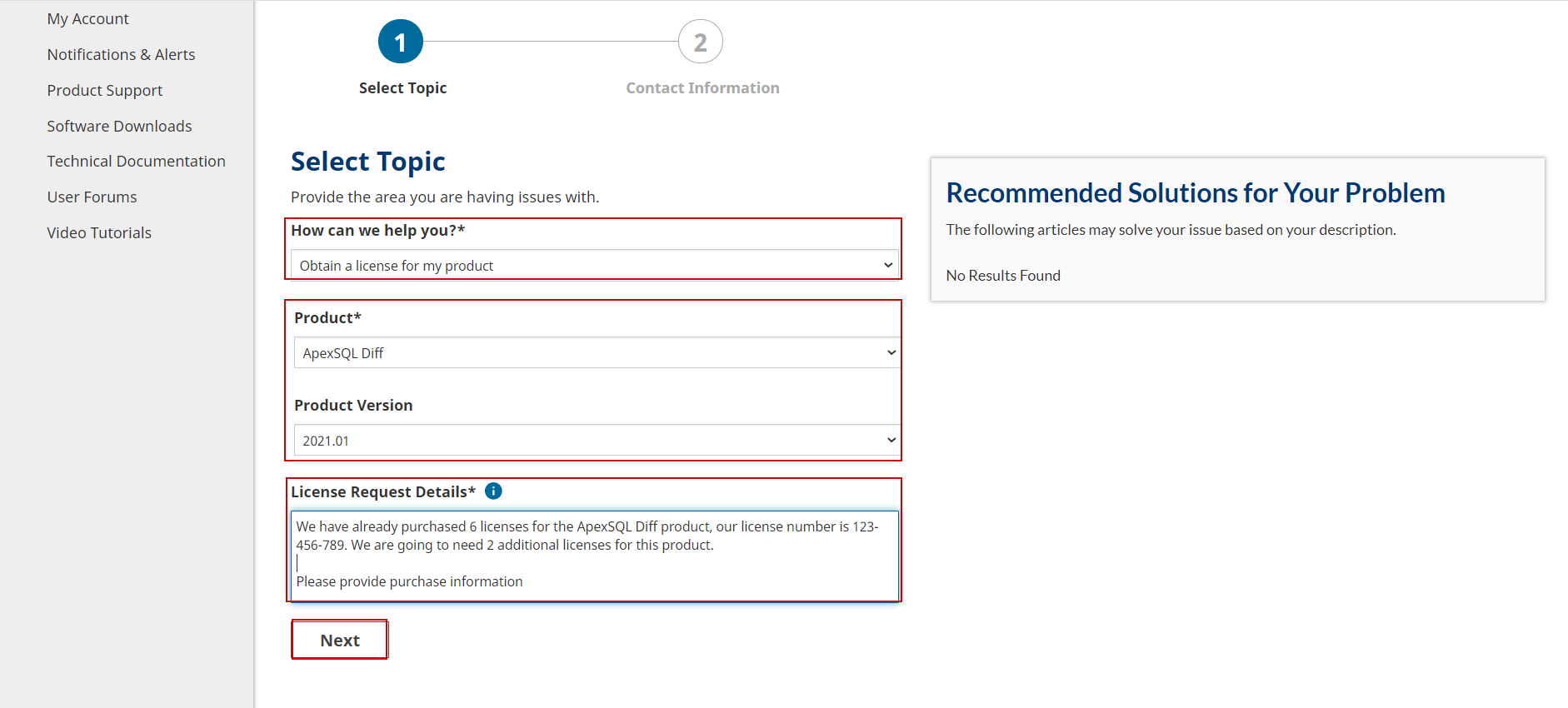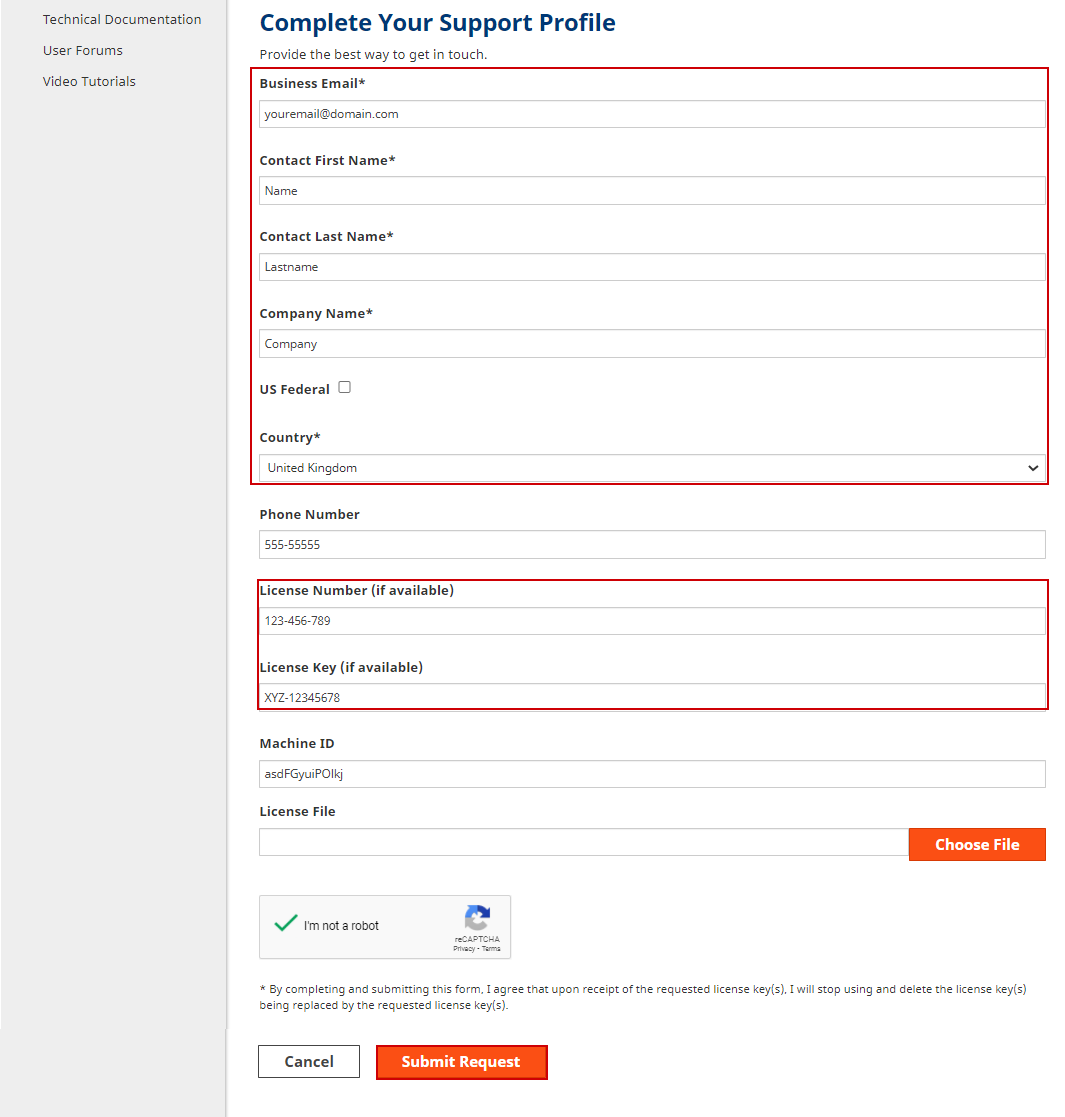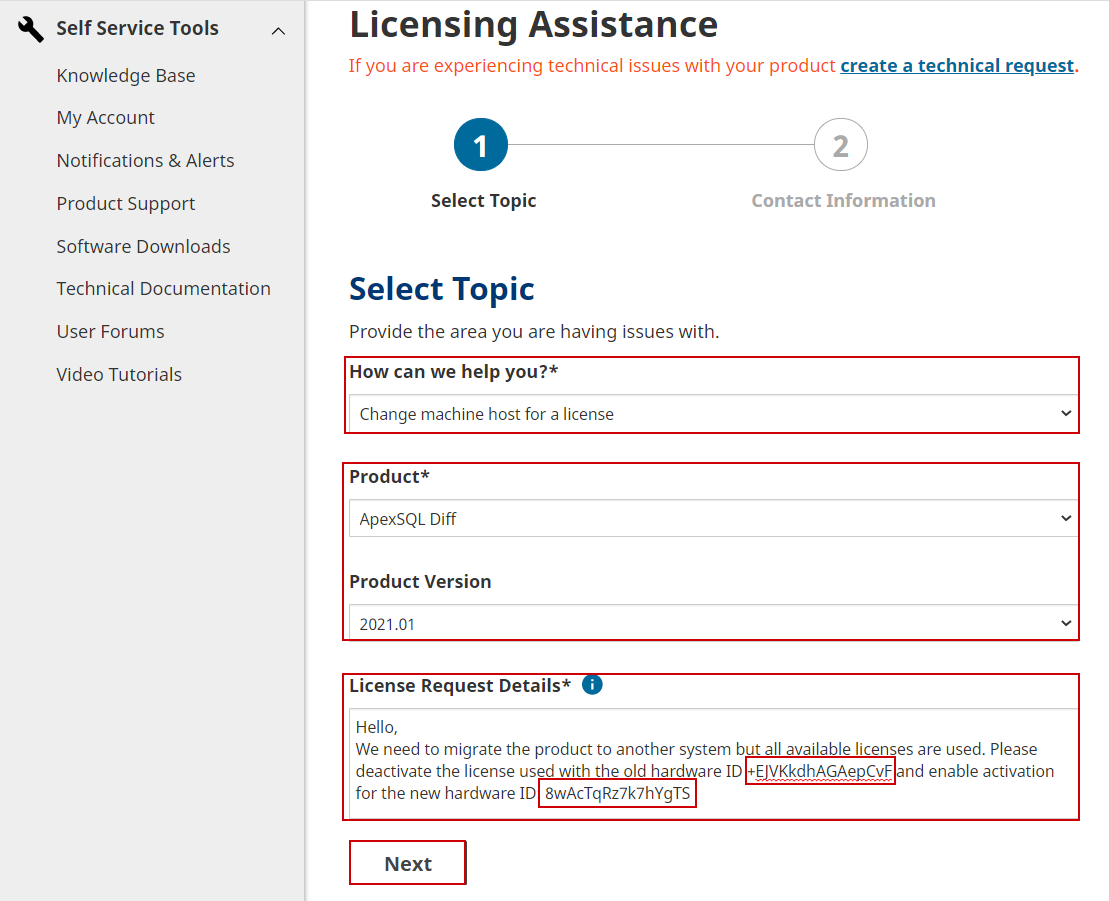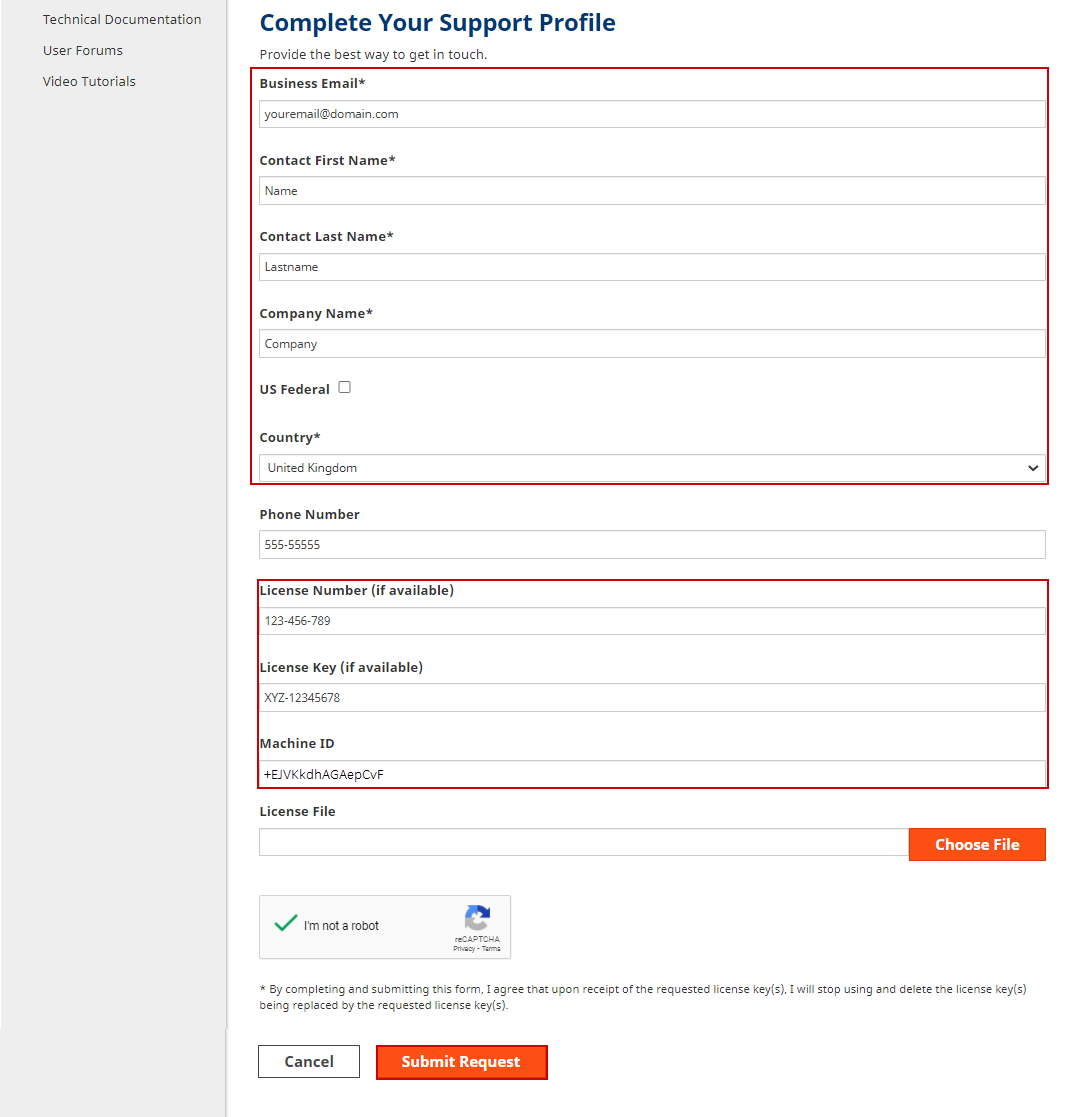Applies to
All ApexSQL Products
Summary
This article explains what to do when the “Activation limit exceeded” message occurs during the activation process.
Description
ApexSQL products are activated using an activation key obtained through product purchase. The key is volume-based which means that the activation counter is assigned to a license with the key. If a key is used to activate the product, the activation server will bound the unique and machine-specific hardware ID with the used key and the counter will be decremented by one. The number of possible Hardware IDs to bound correlates to the counter number.
Increasing the activation counter
If the license is used to the full extent, i.e. the activation counter is reduced to 0, the attempt to activate another instance of the product will result in the “Activation limit exceeded” message. In case this additional product instance needs to be operational, it would require the increase of the activation counter, or a new license should be issued. This should be negotiated with the assigned account manager or by opening a support ticket to the licensing representatives.
To open a ticket, visit the licensing support page with the URL:
https://support.quest.com/contact-us/licensing
In the form that is shown on this web page, choose the Obtain a license for my product request type, enter product details and a brief description of the request, and click Next:
The second form will be shown where basic client details should be provided and at least a license number and/or license key so we can use it as a reference and find the licensing information on the activation server easier:
Migrating an application
In situations where an ApexSQL product has to be migrated, i.e. to stop using it on one system and start using it on another, the activation attempt after the migration will result in the same “Activation limit exceeded” message. The root cause is the same, the license counter is exceeded, and activation on another system will not be possible. As previously explained, licenses are bound to the hardware IDs, and to resolve this without purchasing additional licenses the system hardware ID will have to be updated on the activation server. This can be done through the license support, so, to open a ticket, visit the licensing support page with URL:
https://support.quest.com/contact-us/licensing
In the form that is shown on this web page, choose the Change machine host for a license request type, enter product details and within the request description, make sure that old and new hardware IDs are provided, and click Next:
- Instructions on how to obtain hardware ID can be found in the article: How do I get my hardware ID?
Fill in the contact and license details and click the Submit Request button: