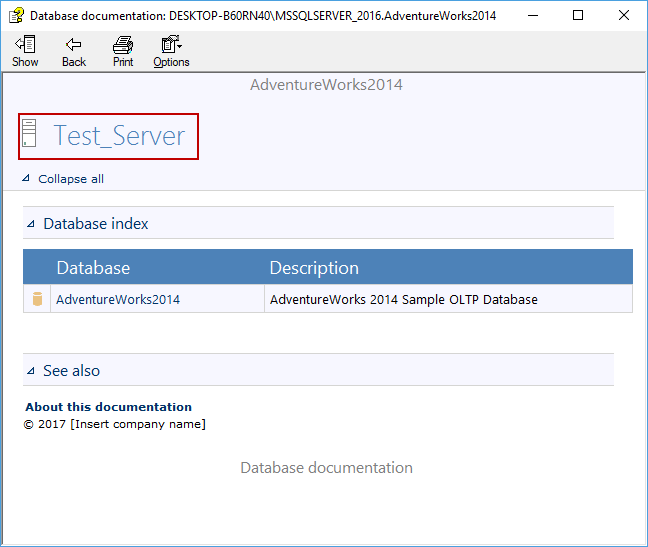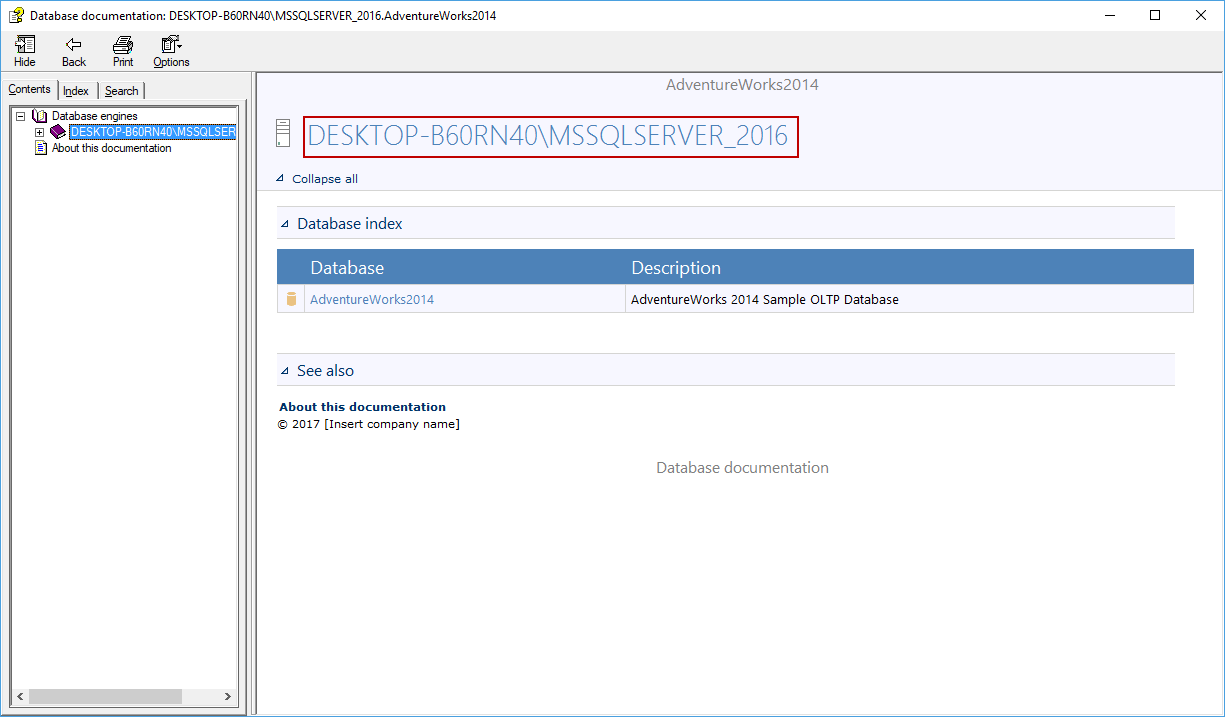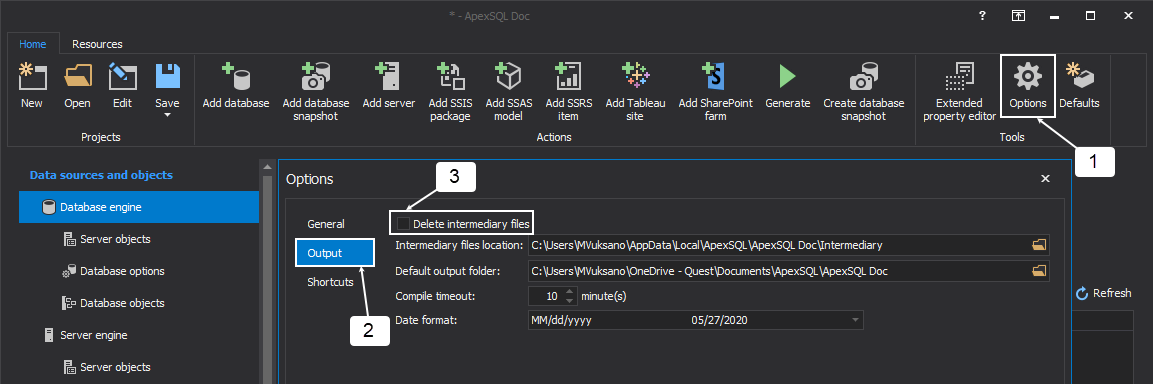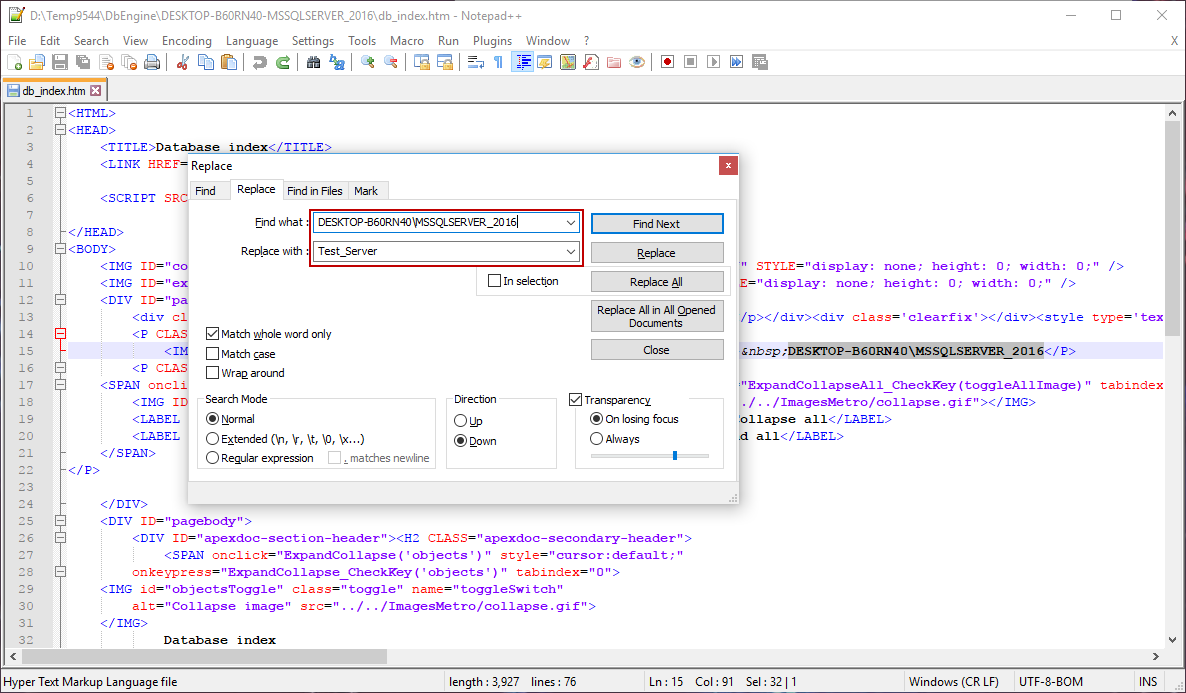Applies to
ApexSQL Doc, ApexSQL Doc for MySQL
Summary
This article explains how to edit CHM or to change an already generated HTML output document to customize it in a way to add additional information.
Description
-
Note: The process of editing CHM documentation is the same for ApexSQL Doc and ApexSQL Doc for MySQL.
In this particular example will be described how to change the name of SQL Server instance, so even if an instance name is specified as an IP address (e.g., 172.5.104.34), or named as “MSSQLSERVER”, it can be changed in the desired way.
Sample documentation is created for the AdventureWorks2014 database on a local SQL Server and will be explained how to change the name of the SQL Server instance from DESKTOP-B60RN40\MSSQLSERVER_2016 to Test_Server.
|
Quick tip:
The Delete intermediary files option needs to be deselected, in order to edit the CHM output document. |
From the application Home tab, under the Tools group, click the Options button. In the Output tab, uncheck the Delete intermediary files option:
Before creating the CHM output document, this will save the documentation in the HTML format, on a location specified in the Intermediary files location field from the above image.
When the documenting process is finished, navigate to the location of the intermediary files:
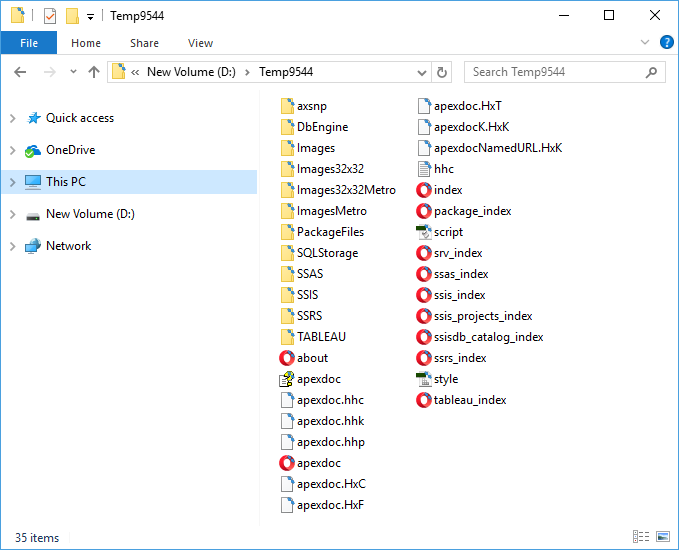
In the text editor, open the HTML file that will be edited (in this case, the db_index.html file from the DbEngine folder), and because of the mentioned strings ‘’is located’’ in this file need to be changed:
|
Quick tip:
For multiple replacements, it is recommended to use a text editor where multiple files can be opened/edited at the same time. |
|
Quick tip:
Strings inside hyperlink and image source tags must not be replaced, as they are not visible in the output document. Editing those strings breaks hyperlinks and/or images in the output CHM document. |
When all changes are finished, an intermediary HTML document needs to be re-compiled to CHM. To compile HTML documentation start the hhw.exe file located in C:\Program Files (x86)\HTML Help Workshop. Navigate to the intermediary folder, and open the apexdoc.hhp file:
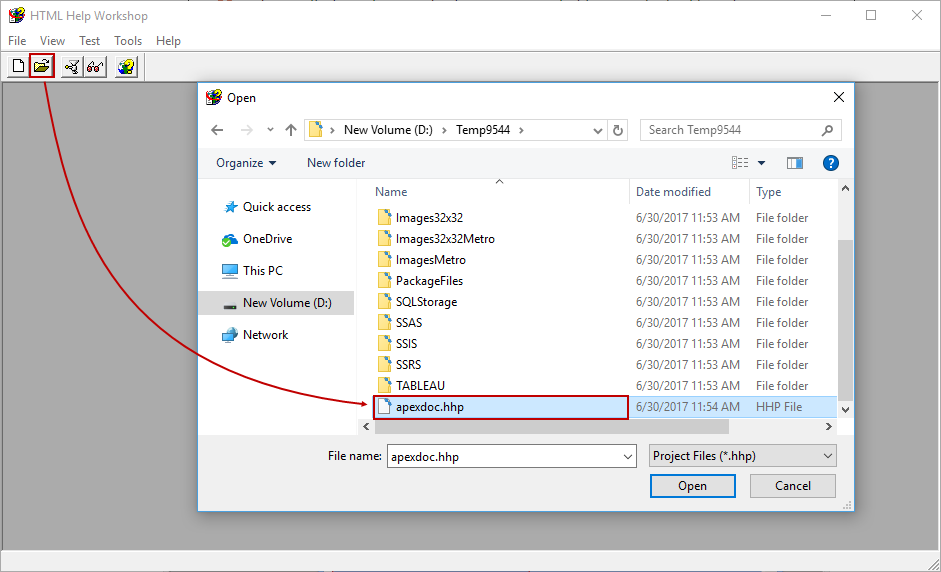
When the file is loaded, click the Compile button:
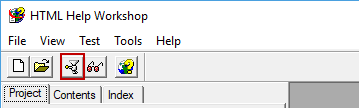
When this is done, newly created CHM document will contain edited information: