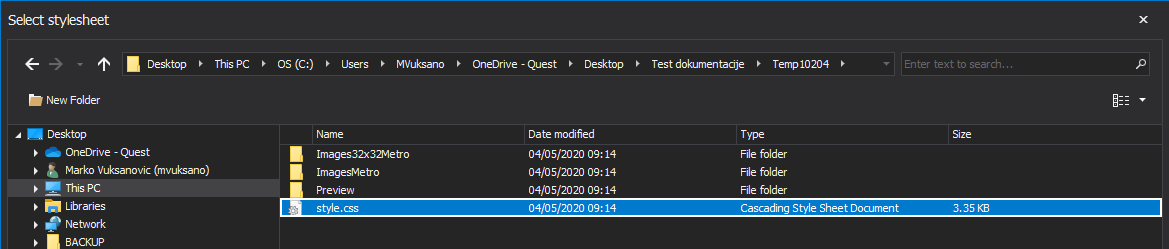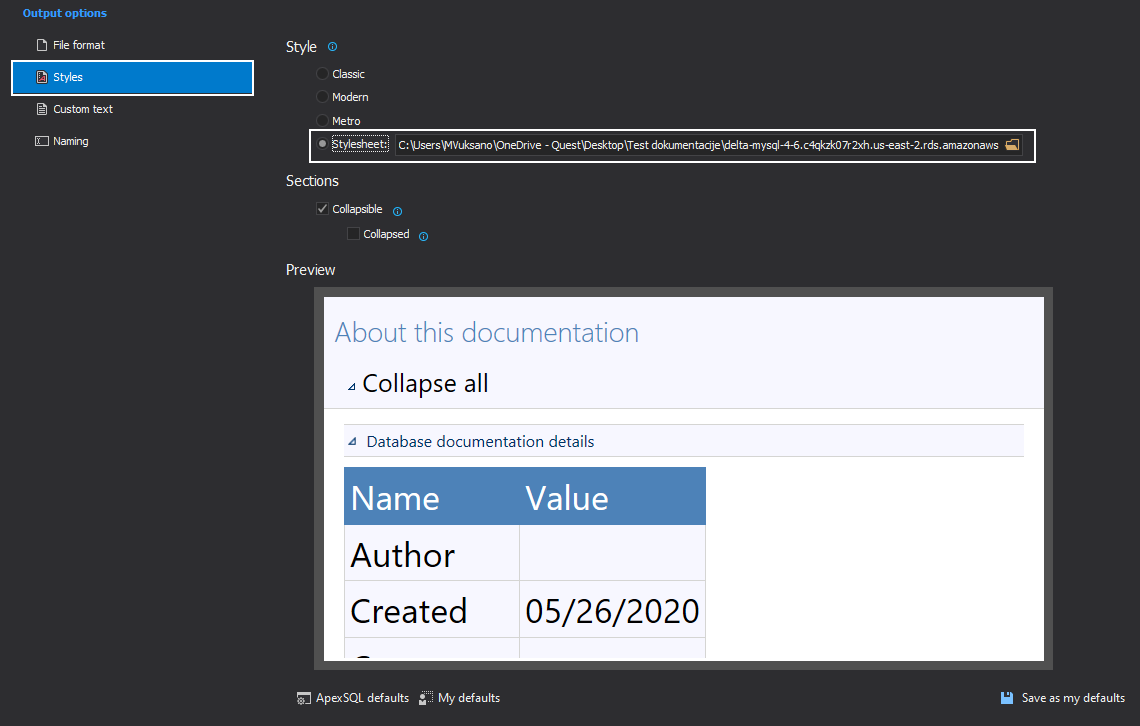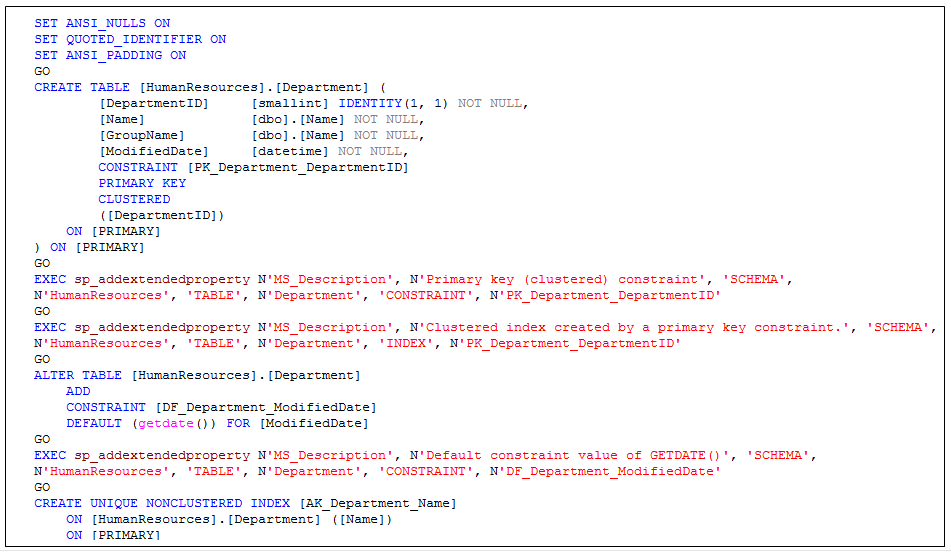Applies to
ApexSQL Doc, ApexSQL Doc for MySQL
Summary
This article describes how to customize the font style and size for the SQL section of the database documentation.
Description
For ApexSQL Doc and ApexSQL Doc for MySQL default font style for the database documentation is Segoe UI.
For better readability, the font style and size can be changed for the desired part of the database documentation following these steps:
-
Open the style.css file located in the Templates sub-folder in the ApexSQL Doc installation folder:
-
For example, the font for the SQL Script in the database documentation will be changed from the Segoe UI into Lucida Console, and the font size from 5pt will be increased to 10pt. Add the following lines to the ‘pre’ class for a 10 points font size and the Lucida Console:
font:
font-size: 10pt;
font-family: “Lucida Console”;
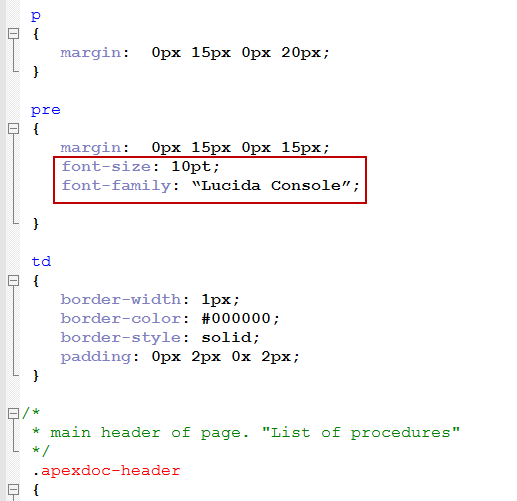
-
Save changes and specify this *.css file as a Stylesheet file in the Styles tab under the Output options panel:
-
When the documentation process is completed, the SQL part of the documentation after the change looks like this: