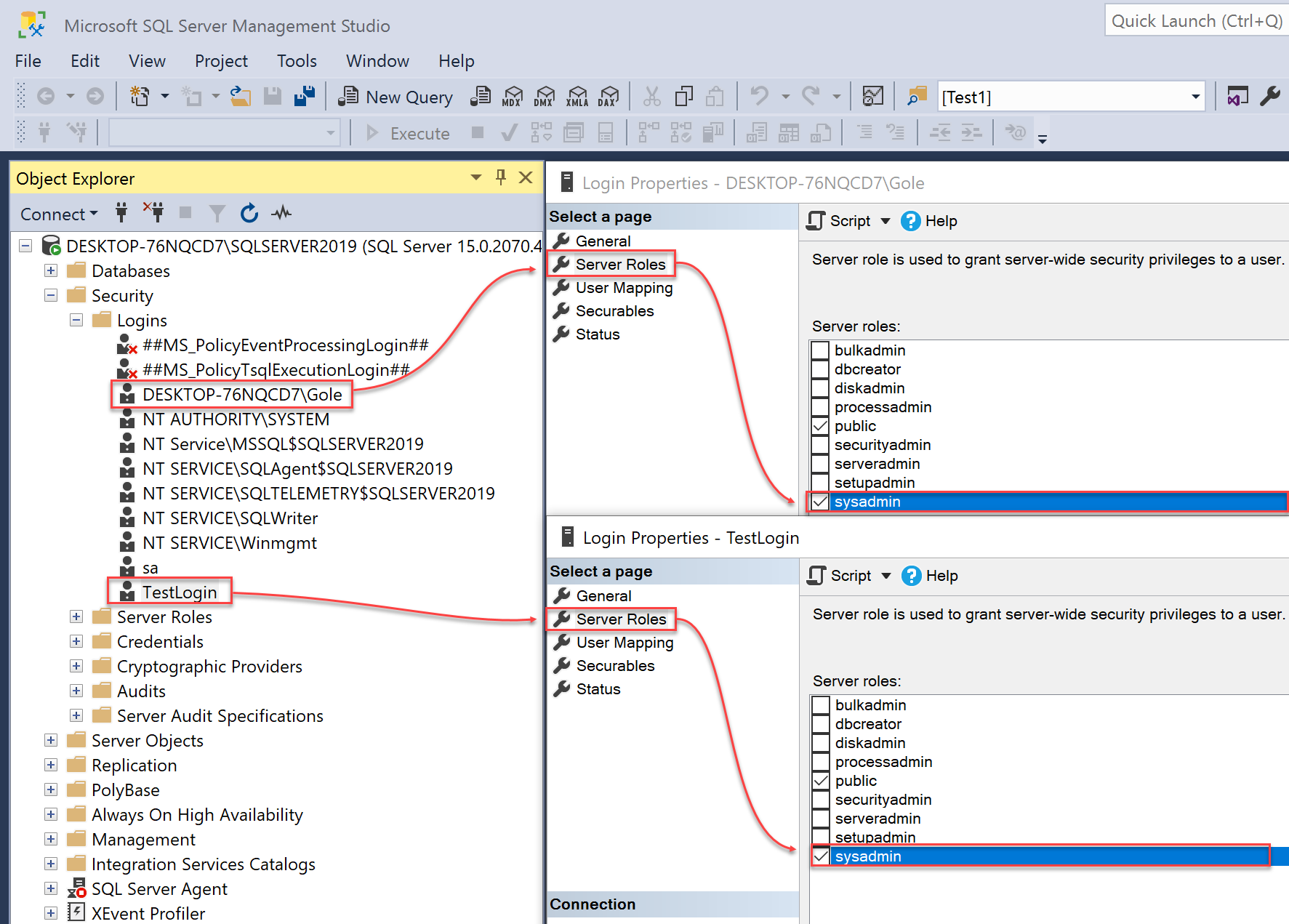Applies to
Summary
This article covers basic information on permissions and software requirements for installing the SQL manage instance tool and executing its tasks.
Description
Installation
In order to properly install ApexSQL Manage and all of its components, the user must have Windows administrative permissions, i.e., a Windows user account with administrator privileges is required.
On the first tool start-up, the user is prompted to install the Central repository database(CRD) on the specified SQL Server. This database is used to store all info and configuration settings that ensure SQL manage instance tool is running properly and as intended:
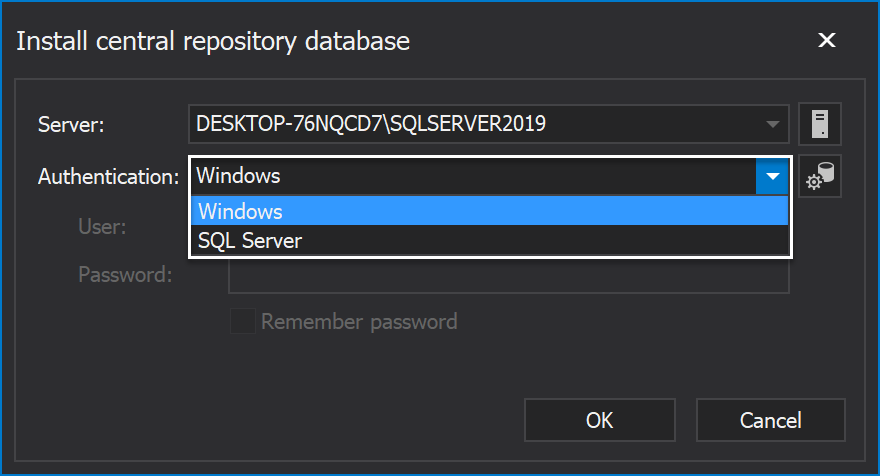
When connecting to a SQL Server by using either Windows or SQL Server authentication, it’s mandatory that both have sysadmin SQL Server role:
After the CRD is successfully configured, the next step is to install ApexSQL Manage Agent, the background service essential for the application to run regularly. This service allows the application to execute scheduled tasks, and to notify the user via email about the execution time frame of those tasks and of its outcomes.
Here, to regularly install and configure ApexSQL Manage Agent, its highly advised to, again, grant full admin rights. Choose User in the Account drop-down menu and enter the password:
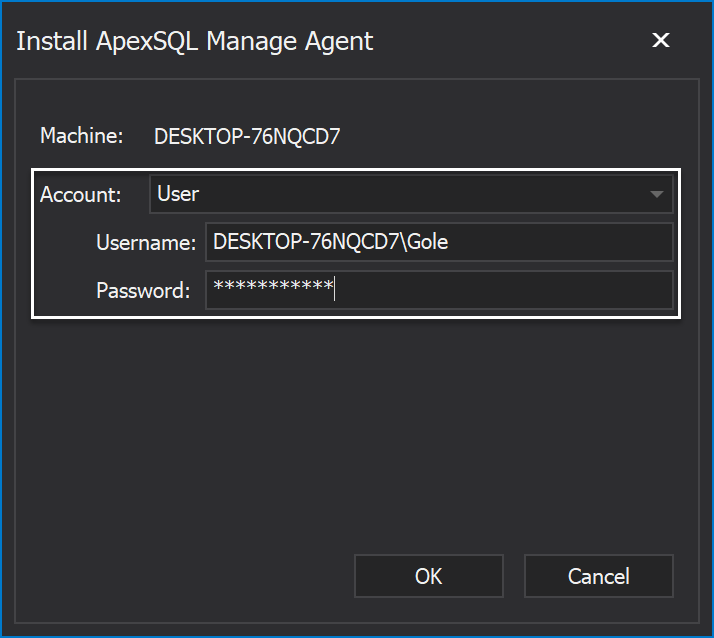
Also, the aforementioned sysadmin SQL Server role privilege must be given to the account used when connecting to any SQL Server, either with manual connection or after search scan is being performed:
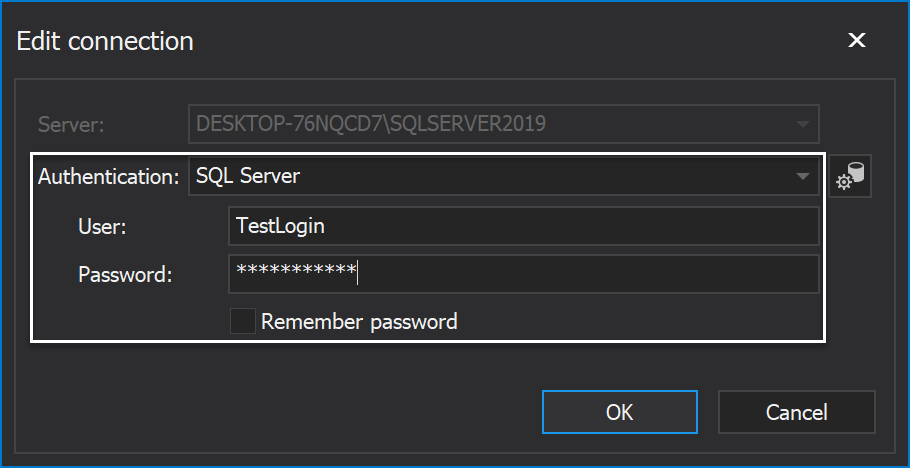
If the account is deprived of sysadmin privilege, the following features of SQL manage instance tool won’t have its much-needed permissions to work flawlessly:
- Health check
- Comparison
- Documentation
- Snapshot
- Fix SQL
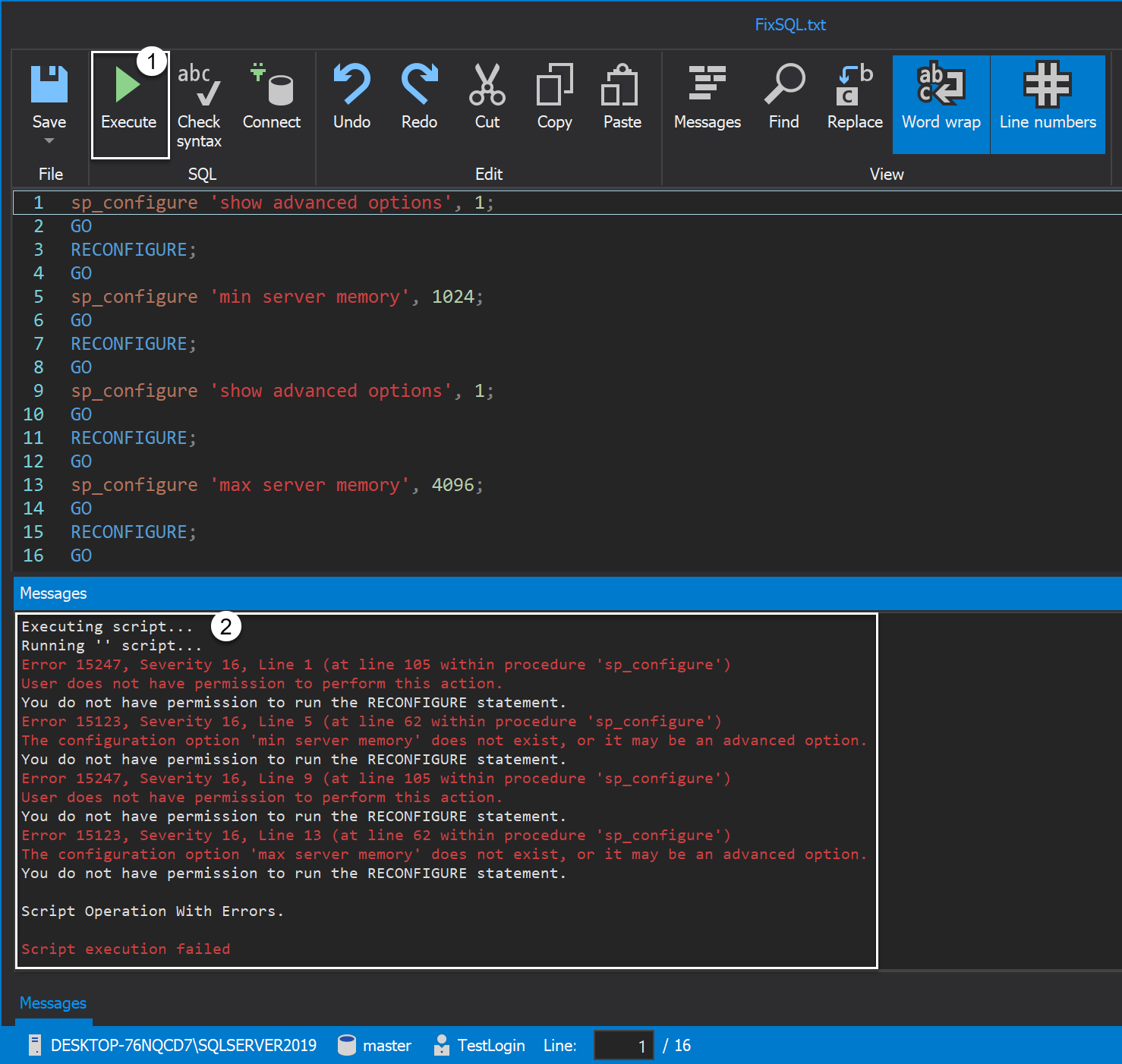
Software requirements
ApexSQL Manage software requirements are detailed on the Requirements page.