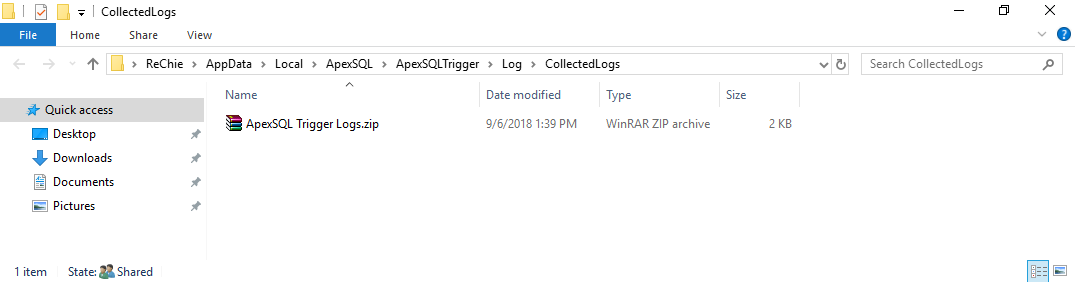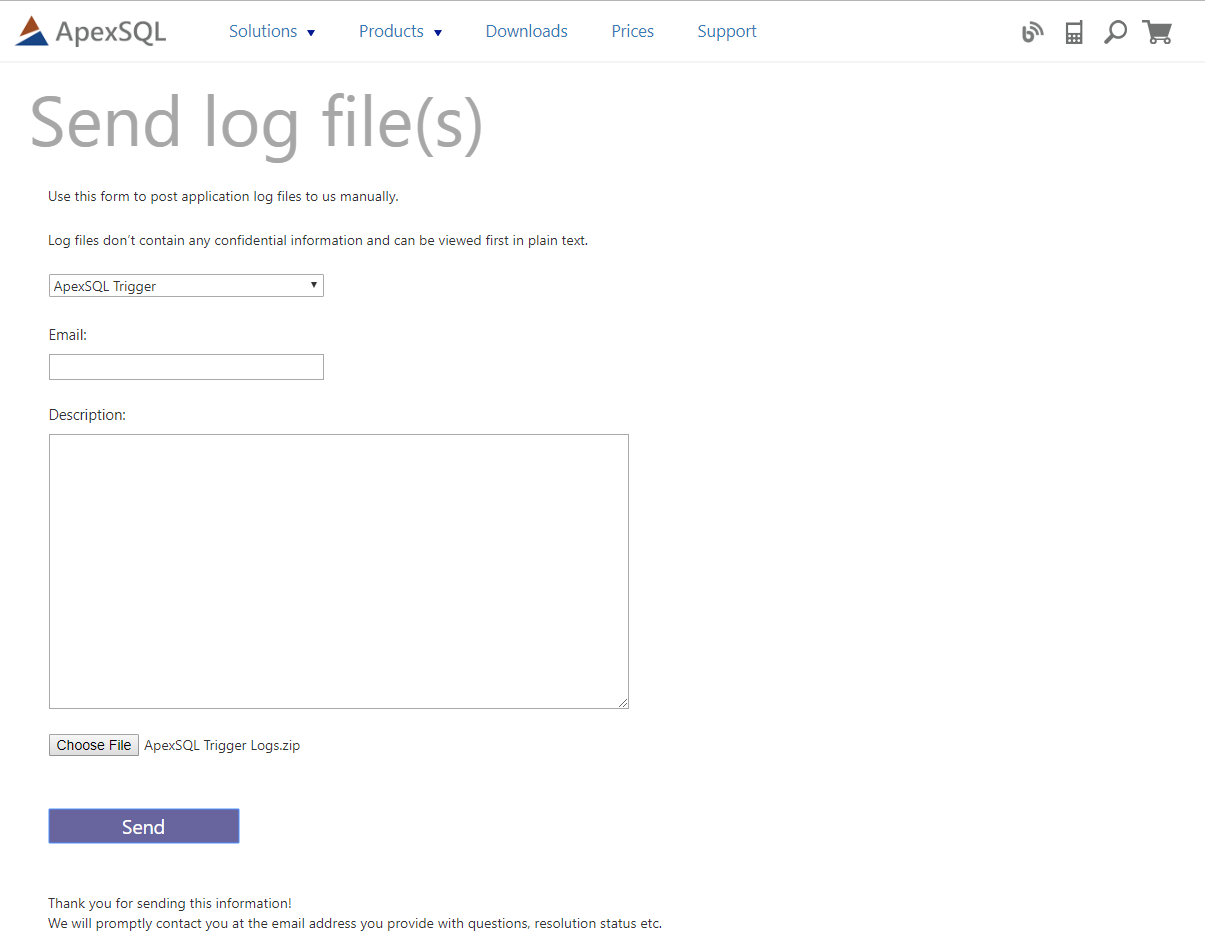Applies to
All ApexSQL tools
Summary
This article shows how to send log files using the Send logs option in ApexSQL tools
Description
Application log files contain important processing, diagnostic and trace information that help ApexSQL engineer’s isolate and fix problems reported by users
- Sending logs automatically from the application
The feature collects all the relevant information as an attachment when reporting a certain problem in case of an application crash or unexpected behavior. In case of a run time error the Send logs dialog will pop up automatically.
This feature can be also initiated from the Resources -> Send Logs menu of every ApexSQL tool, as shown below for an ApexSQL standalone tool and Microsoft SQL Server Management Studio add-in, respectively
- ApexSQL standalone tool:
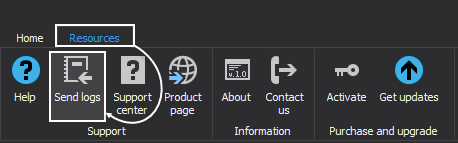
- Microsoft SQL Server Management Studio add-in (Note: this is similar for Visual Studio):
With a click on the Send logs button process collects the system information and application log files into one zipped file and keeps it inside the temporary application data folder followed by prompting dialog to fill with additional information on contact e-mail address and description of the problem scenario which can help during diagnosis.
The collected application logs, sender email and the problem description will be sent to the support team upon clicking on the Send button:
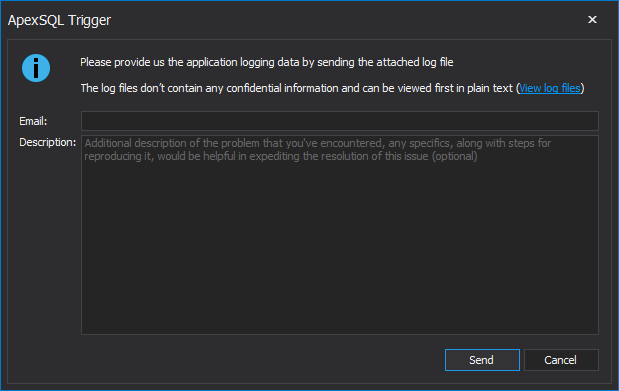
Process of sending log files is done after receiving the message with success note in it
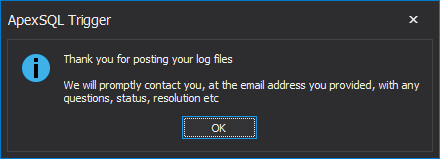
- Sending logs manually
When the hosting machine does not have internet access, application logs can be sent manually.
This can be accomplished by choosing the View log files, which is done automatically if Send logs fails
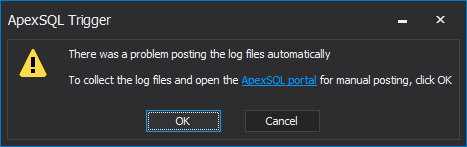
Clicking on the OK button redirects to folder with the collected log files in order to facilitate the process of sending them through ApexSQL send logs form:
|
Quick tip: It is mandatory to upload log files in .zip file format |