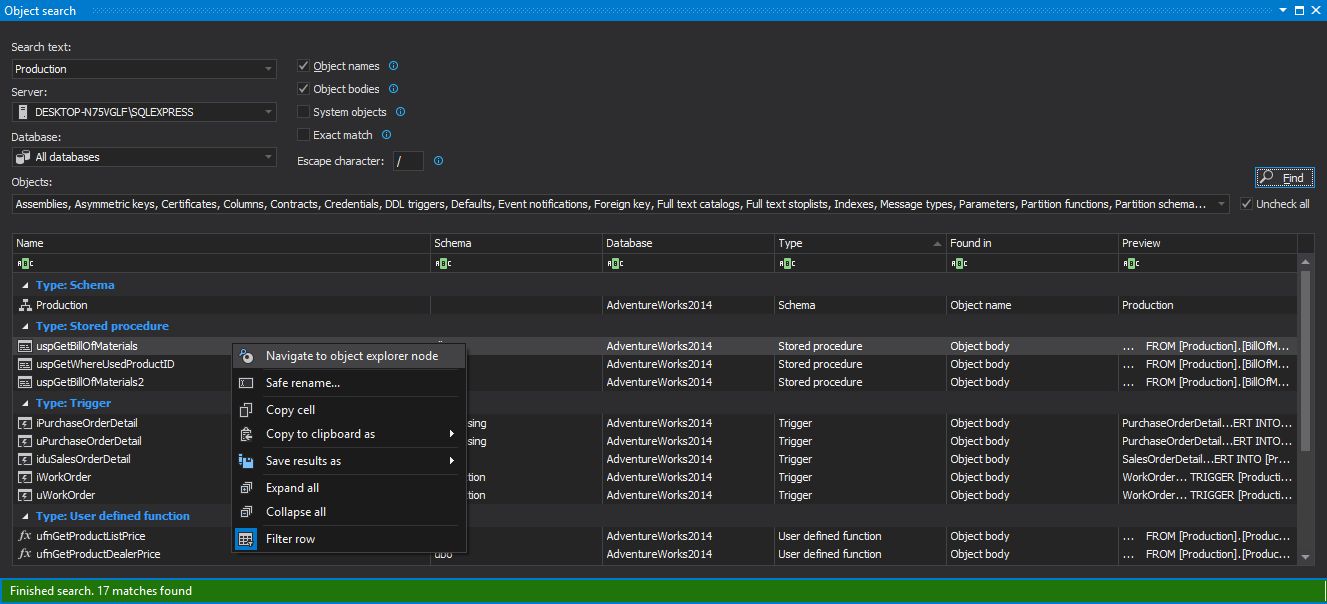Applies to
ApexSQL Search
Summary
This article describes the benefits of using the Object search feature.
Description
The Object search feature allows users to find all SQL objects containing the specified phrase, including encrypted objects, system objects, SQL 2012 objects, or objects stored in databases encrypted with Transparent Data Encryption (TDE).
|
Quick tip: The minimum permissions required to use Object search are:
To search encrypted objects, in addition to the above:
|
Special characters can be searched using the Escape character option. For example, if the specified escape character is /, tabs with /t can be searched or for newlines with /n.
|
Quick tip: For more information on the search phrases and wildcards visit the See also section |
The search scope can be controlled by:
- Selecting the object types that need to be searched from the Object drop-down menu. Only the selected object types will be included in the search (e.g. to search tables, views and functions only, deselect all other object types)
|
Quick tip: To quickly select all object types, click All objects in the Object drop-down menu to quickly deselect all object types, make sure all object types are selected, and then click All objects |
- Specifying whether to match:
- Object names
- Column names
- Index names
- Object bodies
to the searched text. To omit these results from the search, simply deselect the appropriate option. For example, if only Object names and Object bodies are deselected, searching for product will show a column named ProductID and an index named IX_ProductID; however, the table Product containing that column and index as well as a stored procedure containing the word product in its body won’t be displayed.
|
Quick tip: The Object bodies option also matches comments in the object’s DDL to the searched text |
- Specifying whether to display exact matches only. For instance, if the Exact match option is selected, Johnson will not be found if John is being searched for
- Selecting the System objects option to include system objects to the search; deselecting it will prevent them from being searched
|
Quick tip: To search for all objects containing the search text, select All objects from the Object drop-down menu and the Object names, Column names, Index names, Object bodies and System objects options |
See also
ApexSQL Search – Search phrases, history and results
ApexSQL Search – Text search
ApexSQL Search – Safe rename
Last updated
November 20, 2014