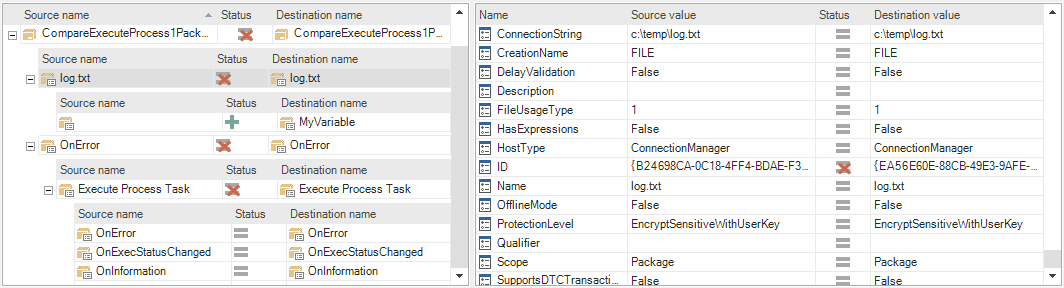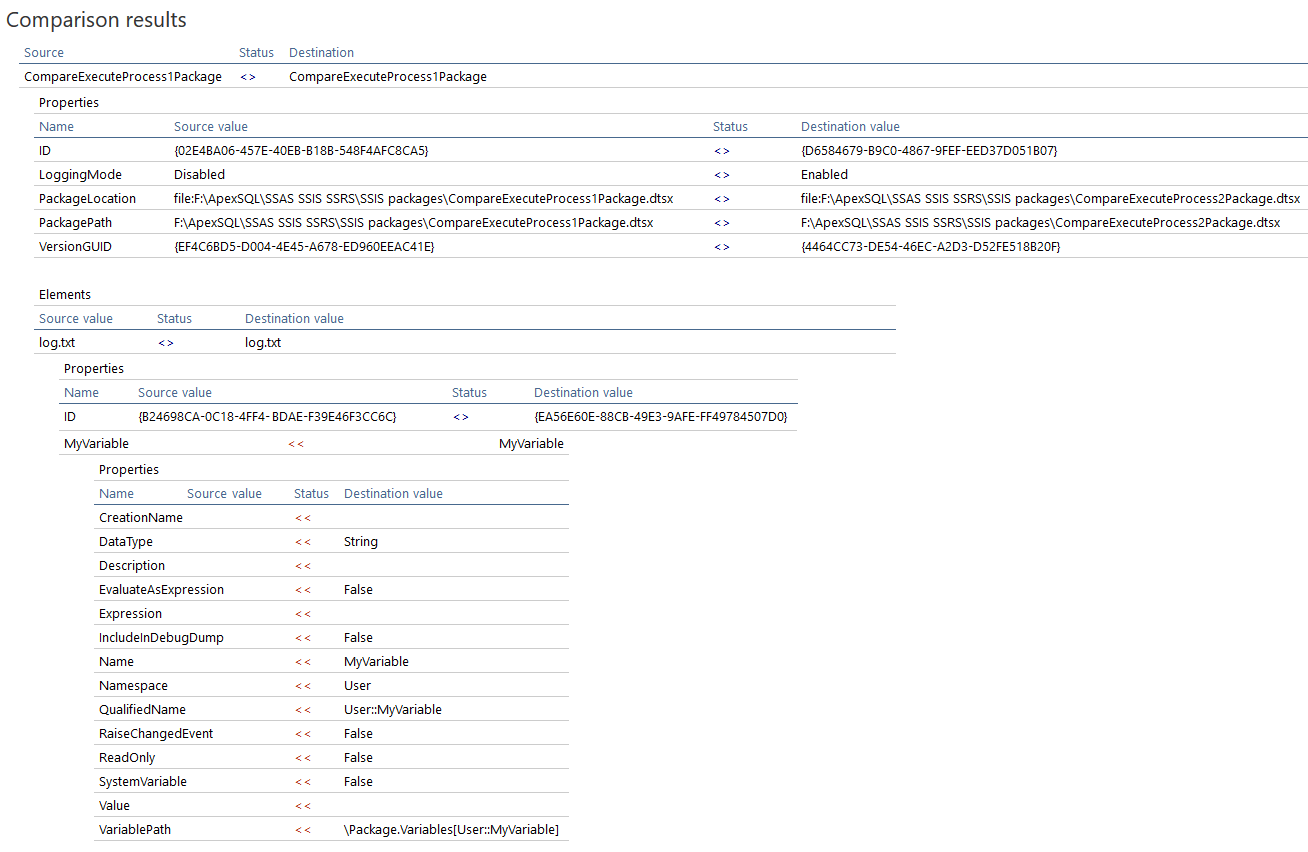Applies to
ApexSQL Diff
Summary
This article explains how to compare SSIS packages and export package difference results.
Description
SSIS comparison feature in ApexSQL Diff can be used for comparing different SSIS packages.
SSIS comparison can be initiated from the main application window by clicking on the New button arrow and choosing the SSIS compare option:
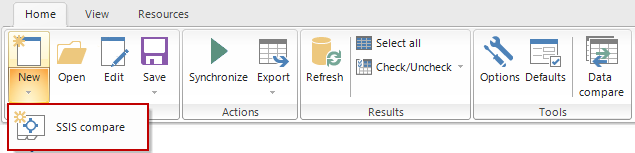
Also, it can be initiated from the Project management window, by clicking the arrow next to the New button and choosing the SSIS:
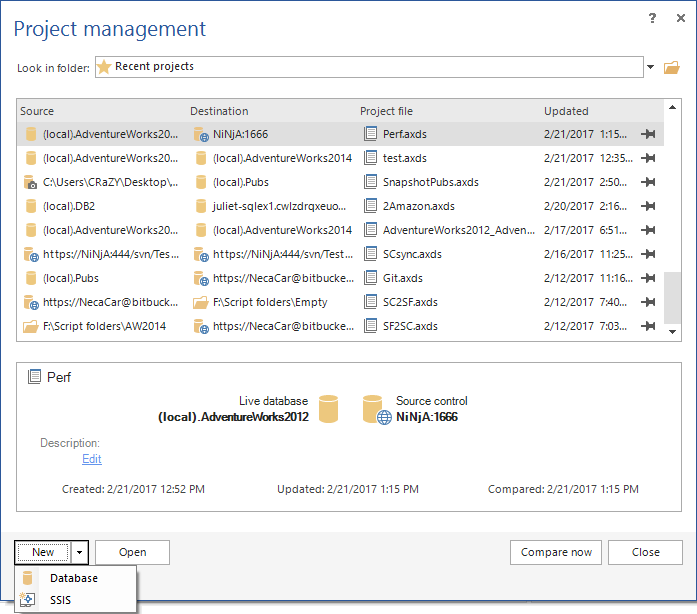
In the Data sources tab, choose the source and destination packages that need to be compared:
|
Quick tip: ApexSQL Diff supports five different SSIS packages:
|
In the Options tab, there a few options that can be set during the mapping of packages, or to ignore specific package details, or to ignore specific comparison options:
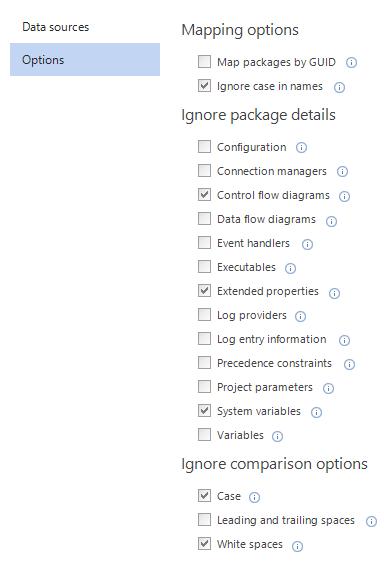
After everything needed is set up, click the Compare button from the bottom-right corner of the New project window.
Once the comparison is finished, package differences will be shown in the Results grid where package elements will be shown on the left side and package properties for each element will be shown on the right side:
Along with package elements and properties, XML differences of the compared packages can be reviewed in the Difference view panel:
Once the comparison results are reviewed, package comparison results can be exported into an HTML report, with a click on the Export option form the Home tab and choosing the HTML report option:
The HTML report options window is shown and once the customized options are set and the OK button is clicked, HTML report file will be generated and opened in browser for reviewing:
FAQs
Q: How many packages can I compare at once?
A: You can compare as many packages as you want during one comparison, there is no limit in number of compared packages.
Q: Can I filter out the comparison results in any way?
A: There are 2 ways to filter out the comparison results:
- Differences filter
In this filter the following differences can be include/exclude:
- Different
- Missing
- Added
- Equal
If any if these differences is unchecked in the Package details filter pane, it will be automatically applied on the comparison results. For example, if the Equal is unchecked, equal elements won’t be shown in the comparison results:
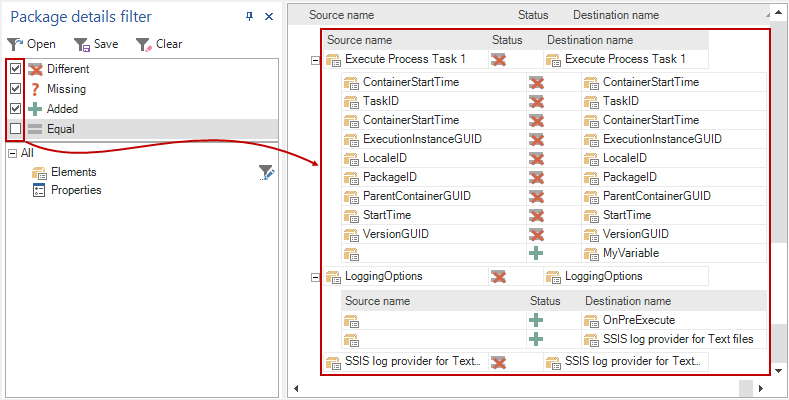
- Filter editor for package elements and properties.
For example, if there is a need to see all differences for all package elements that contain word “log”, select the Elements in the Package details filter pane and click the Filter icon. The Filter editor will be shown and the required condition can be set. Once the OK button is clicked, the filter condition will be applied on the comparison results:
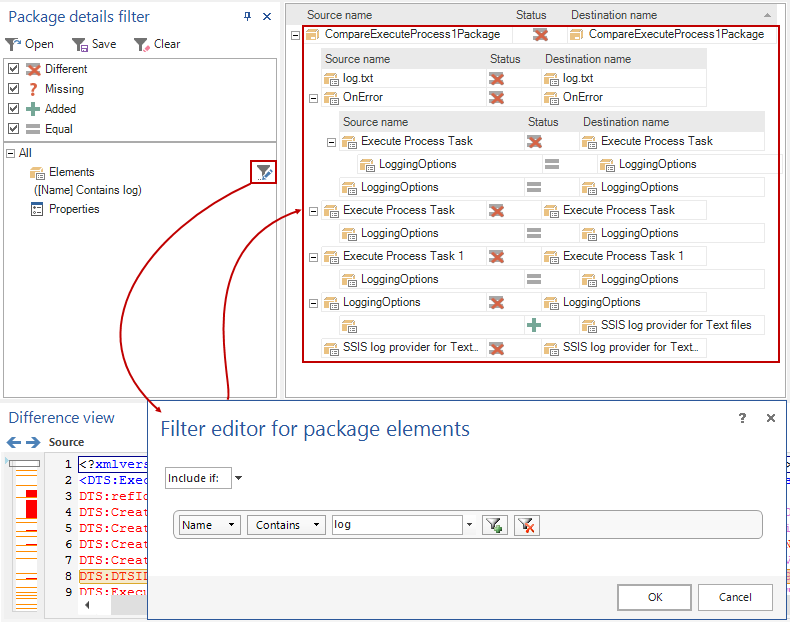
Q: Can I synchronize packages?
A: No. Currently packages can’t be synchronized, but it’s our plans and we’ll be adding that option in one of the next releases. Follow our Roadmap and What’s next pages to stay tuned.