Applies to
ApexSQL Search
Summary
This article explains how to add descriptions to database objects by utilizing the ApexSQL Search extended property editor
Description
In order to display descriptions for the database objects, ApexSQL Search uses the extended properties that are stored in the SQL Server database. It also enables quick and easy editing of those descriptions via the extended properties editor.
To change a database object’s description via the extended property editor, the following steps need to be executed:
- Select a database from the Object Explorer (SQL Server Management Studio) or in the Server Explorer (Visual Studio)
-
In the main menu, under the ApexSQL>ApexSQL Search menu select the Edit extended properties command to initiate the Extended property editor window:
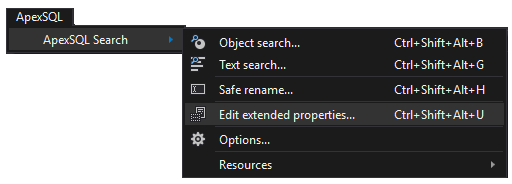
|
Quick tip: To quickly start the Extended property editor window, right-click on a database for editing directly in the Object/Server Explorer panel and navigate to ApexSQL Search -> Edit extended properties |
-
Navigate to an object that needs to be edited, and click on the ellipse (…) button in the Description column:
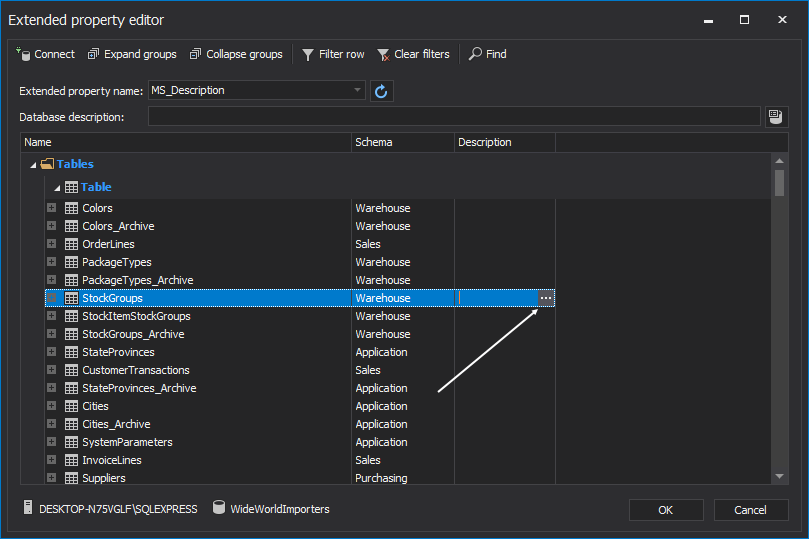
to bring the Edit extended property window:
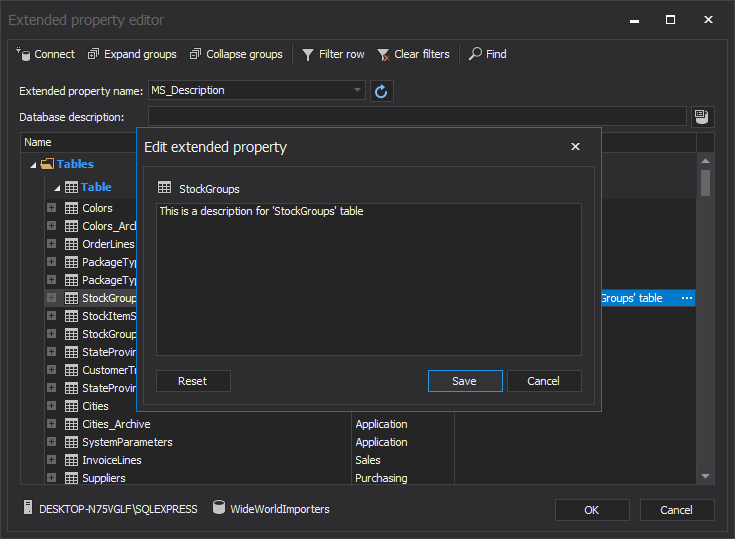
- Type-in the description, and click the Save button to finish editing of the object
-
To commit the changes, click the OK button
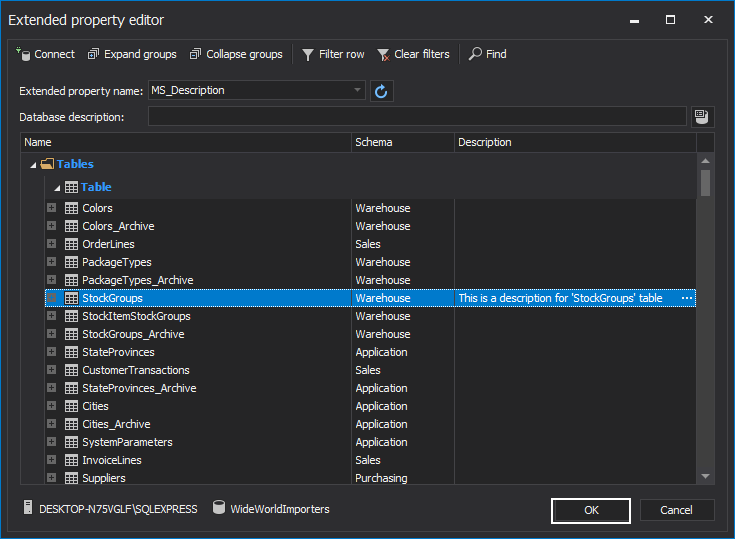
To continue editing objects on other databases, click the Connect button and change connection parameters to other database, which will result in an automatic reload of listed database objects.
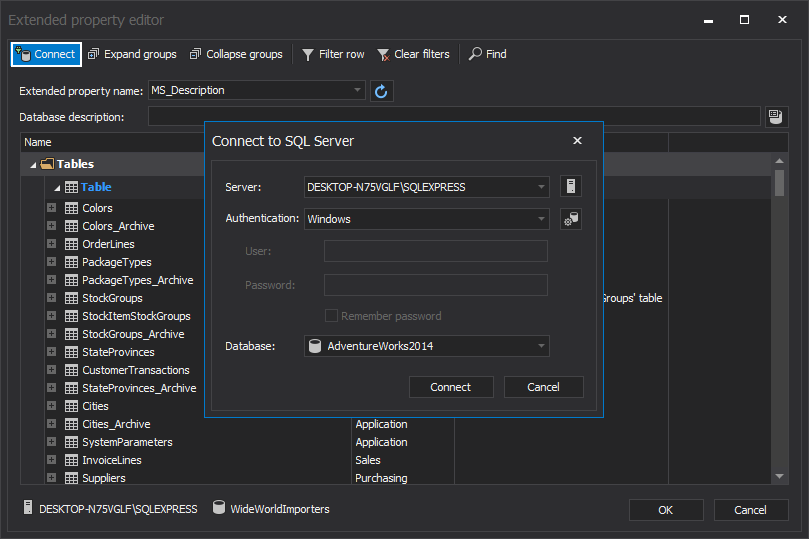
|
Quick tip: Use the filter row at the top of each column, to filter out unneeded objects |









