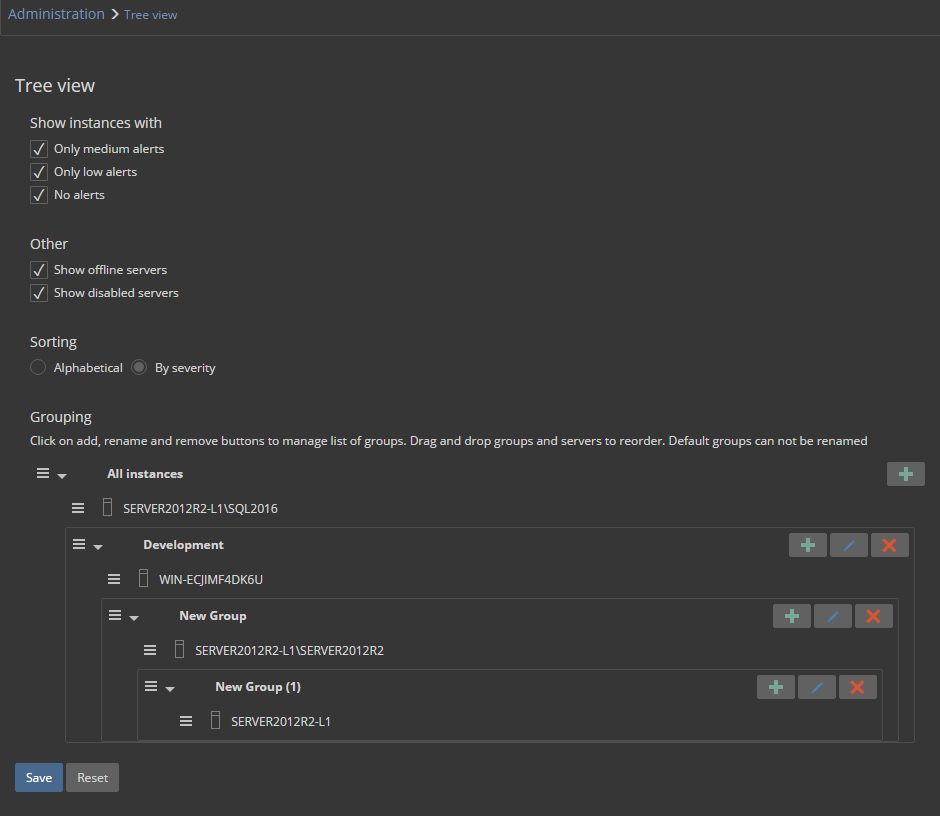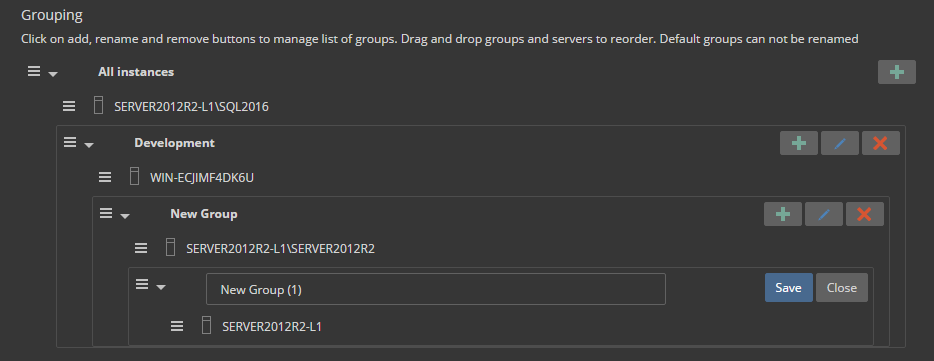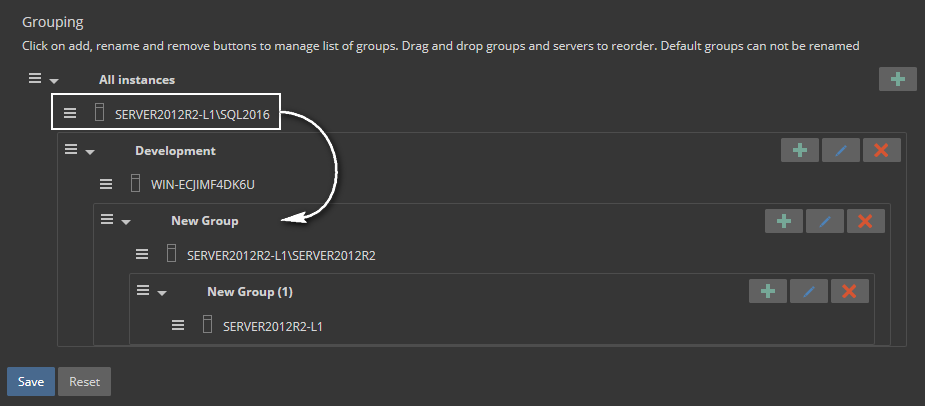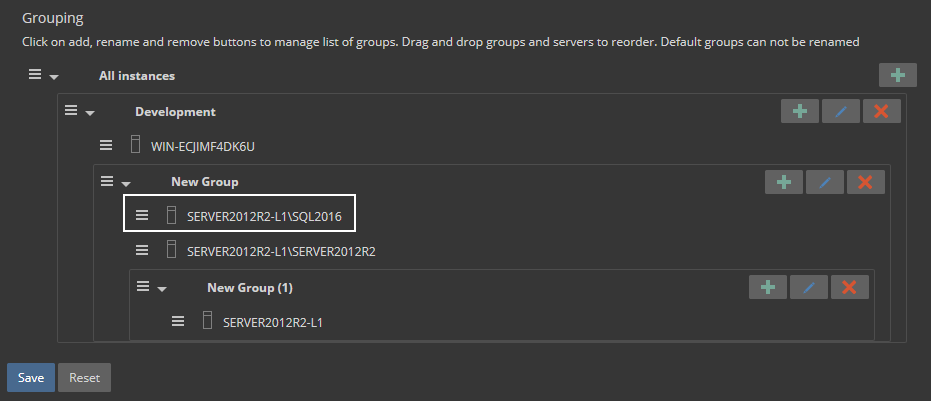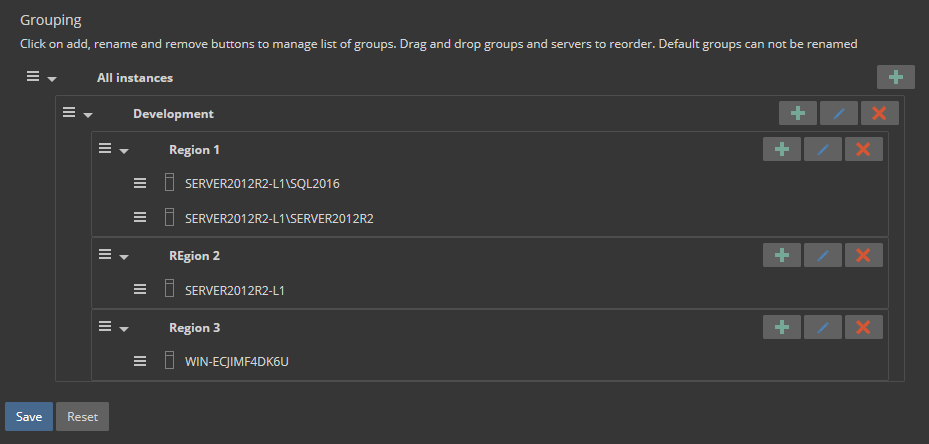Applies to
ApexSQL Monitor
Summary
This article explains explain how to group servers with similar properties to allows displaying an overview of the servers in the group, filtering alerts by the group, and configuring alert or measurements settings for all servers in the same group at once
Description
Monitored servers can be grouped together to allow applying the same alert configuration settings to them more easily. Additionally, the grouping capability helps group servers based on the business process supported and facilitates the prioritization of alarms
Q: How can I create a server group?
A:
-
Click on the Administration link in the main menu and open the Tree view page
-
Or alternatively click on the “…” link in the tree-view
-
The Server grouping section can be found at the bottom of the Tree view administration page
-
Click on the top positioned
 button to create a new server group under the All instances root group
button to create a new server group under the All instances root group
Quick tip:
To create the new group directly within the target group, select the target group and click Add group. The new group will be created directly as the subgroup of the target group
-
Click on the
 button for the created group to enter the name. Press Save to save a new name or Close to discard changes
button for the created group to enter the name. Press Save to save a new name or Close to discard changes
Q: How can I add server to a group, move a server to another group or move a group?
A: To move servers to another position, drag and drop each one in turn onto the group name by holding the  next to the server/group name. Dragging multiple servers at once is not possible
next to the server/group name. Dragging multiple servers at once is not possible
Q: How can I create a group hierarchy?
A: ApexSQL Monitor allows you to move one server group into another. If additional customization of existing servers is required, organizing the hierarchy with subgroups is advisable. For example if a production environment consist of multiple servers spread in different regions or countries, then servers from the same region or country can be organized in a subgroups
To do this:
- Create a group for each country and/or region
- Drag and drop those groups into a main group
-
Drag and drop servers into a new subgroups
Q: What happens to the servers, within a group, when the group is deleted?
A: After deleting a group all servers that are the part of the removed group will be automatically moved in the parent group
Q: What are the advantages of using server groups?
A: One advantage is that by selecting the existing group in the SQL Server instances pane, the dashboard will display the information only for the servers that belong to the selected group. Also, metrics and alerts can be viewed and configured for each group separately.