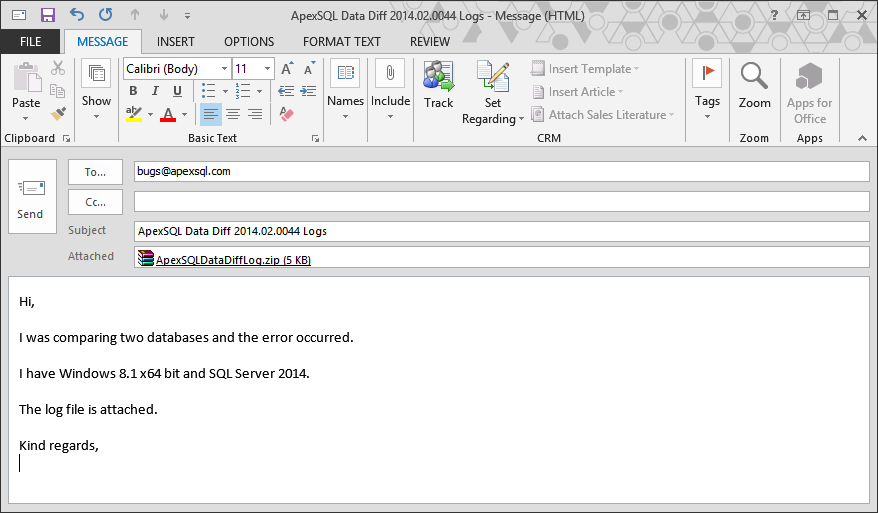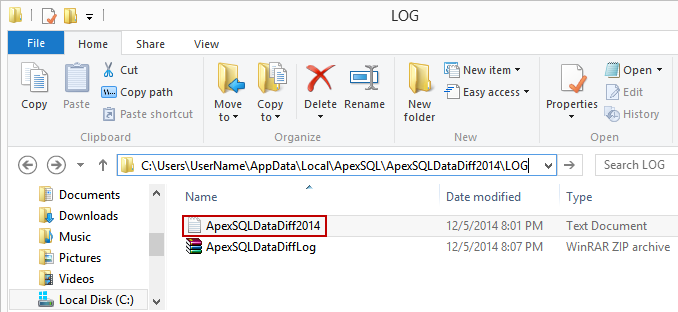Applies to
ApexSQL Data Diff and ApexSQL Diff
Summary
This article explains how to enable application logging and track down changes in the application.
Description
When some specific error occurs during the use of ApexSQL Data Diff, for example, during the comparison of databases, the log file can be helpful in investigation what went wrong.
The logging process tracks down all changes during the usage of these two tools, and if some error comes up, it will be shown in the log file.
As logging for these two tools is not always enabled by default, it can be enabled in three simple steps (in this case ApexSQL Data Diff is used, but it’s the same for ApexSQL Diff):
-
Locate the application shortcut on the desktop, right-click on it, and select the Properties option:
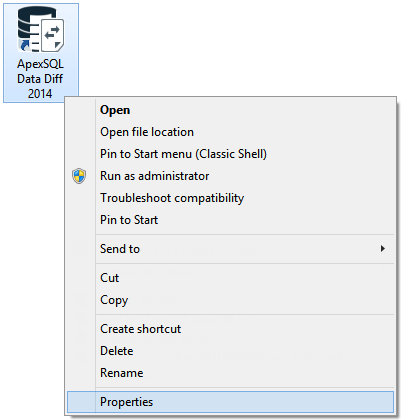
-
When the Properties window is opened, select the Shortcut tab, after closing double-quotes, in the Target field, type /logging. After adding the /logging part, the complete text in the Target field will be:
“C:\Program Files (x86)\ApexSQL\ApexSQLDataDiff2014\ApexSQLDataDiff.exe” /logging
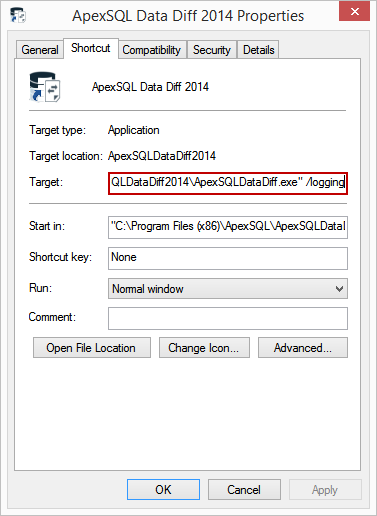
- Click the OK button, so this change could be saved and logging enabled.
After the logging is enabled and error is reproduced, it will show up in the log file. This log file can be sent to ApexSQL support for further analysis in two ways:
-
If there is an e-mail program installed (for example, Microsoft Outlook), run the application, go to the Resources tab, and click the Send logs button:
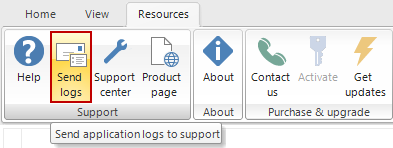
This will automatically open the New e-mail window, with the attached log file and address, where it should be sent. Furthermore, in the body of e-mail, steps for reproducing the issue, along with other information can be described.
-
If there is no e-mail program installed, and the Send logs button is clicked, the application will show the message that there is no e-mail program associated to perform the requested action:
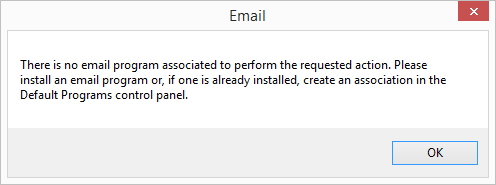
After the OK button is clicked, the application will show another message that sending e-mail failed:
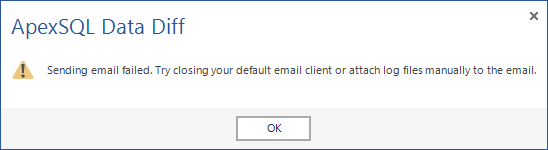
When the OK button is clicked, the application will open the location of the log file:
-
For ApexSQL Data Diff:
C:\Users\UserName\AppData\Local\ApexSQL\ApexSQLDataDiff2014\LOG
-
For ApexSQL Diff:
C:\Users\UserName\AppData\Local\ApexSQL\ApexSQLDiff2014\LOG
Any of these two files can be attached and sent, but the zip/rar file would be preferable, due to its smaller size.
-